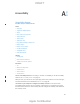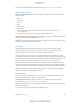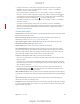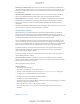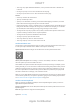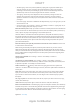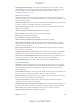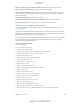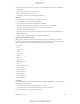User Manual
A
121
Accessibility features
Vision
VoiceOver
Support for braille displays
Zoom
Invert Colors and Grayscale
Speak Selection
Speak Screen
Speak Auto-Text
Large, bold, and high-contrast text
Button Shapes
Reduce screen motion
Assignable tones
Video Descriptions
Hearing
Hearing aids
Mono audio and balance
Subtitles and closed captions
Interaction
Siri
Widescreen keyboards
Guided Access
Switch Control
AssistiveTouch
Turn on accessibility features. Go to Settings > General > Accessibility, or use the Accessibility
Shortcut. See Accessibility Shortcut on page 122.
With your voice, you can also use Siri to open apps, invert colors, read the screen in some apps,
and work with VoiceOver. For information, see Use Siri on page 46.
You can choose some
accessibility options in iTunes on your computer. Connect iPad to your computer, then select
the Summary screen.
Accessibility
Appendix
DRAFT
Apple Confidential