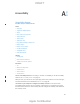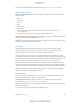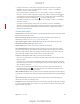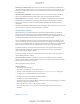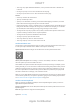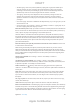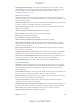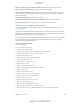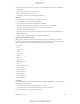User Manual
Appendix A Accessibility 130
VO–Command–Up Arrow or VO–Command–
Down Arrow
VO–Shift–S
Return to the previous screen: Escape
Switch apps: Command–Tab or Command–Shift–Tab
Quick Nav
Turn on Quick Nav to control VoiceOver using the arrow keys.
Left Arrow–Right Arrow
Select the next or previous item: Right Arrow or Left Arrow
Up Arrow or Down Arrow
Control–Up Arrow or Control–Down Arrow
Tap an item: Up Arrow–Down Arrow
Scroll up, down, left, or right: Option–Up Arrow, Option–Down Arrow, Option–Left Arrow, or
Option–Right Arrow
Adjust the rotor: Up Arrow–Left Arrow or Up Arrow–Right Arrow
Single-letter Quick Nav for the web
When you view a webpage with Quick Nav enabled, you can use the following keys on the
keyboard to navigate the page quickly. Typing the key moves to the next item of the indicated
type. To move to the previous item, hold the Shift key as you type the letter.
Heading: H
Link: L
R
Button: B
Form control: C
Image: I
Table: T
Static text: S
ARIA landmark: W
List: X
Item of the same type: M
Level 1 heading: 1
Level 2 heading: 2
Level 3 heading: 3
Level 4 heading: 4
Level 5 heading: 5
Level 6 heading: 6
Text editing
you move the insertion point.
Go forward or back one character: Right Arrow or Left Arrow
Go forward or back one word: Option–Right Arrow or Option–Left Arrow
Go up or down one line: Up Arrow or Down Arrow
DRAFT
Apple Confidential