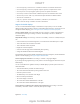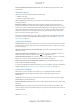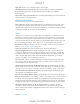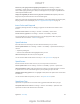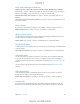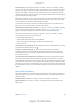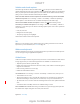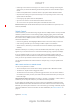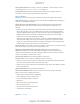User Manual
Appendix A Accessibility 140
Shake iPad
Press the Home and Sleep/Wake buttons simultaneously to take a screenshot
turned on)
Item scanning
Item scanning alternately highlights each item or group of items on the entire screen until
you trigger your Select Item switch. If there are many items, Switch Control highlights them in
groups. When you select a group, highlighting continues with the items in the group. When you
Select an item or enter a group. Watch (or listen) as items are highlighted. When the item
you want to control (or the group containing the item) is highlighted, trigger your Select Item
switch. Work your way down the hierarchy of items until you select the individual item you want
to control.
Back out of a group. Trigger your Select Item switch when the dashed highlight around the
group or item appears.
Dismiss the menu without performing an action. Trigger your Select Item switch when the item
itself is highlighted. Or, choose Escape from the control menu.
Hear the names of items as they are highlighted. Turn on Settings > General > Accessibility >
Switch Control > Speech. Or, select Settings from the control menu, then select Speech On.
Slow down the scanning. Go to Settings > General > Accessibility > Switch Control > Auto
Scanning Time.
Point scanning
Point scanning lets you select an item on the screen by pinpointing it with scanning crosshairs.
Switch to point scanning. Use item scanning to select Point Mode from the control menu. The
vertical crosshair appears when you close the menu.
Select an item. Trigger your Select Item switch when the item you want is within the broad,
for vertical scanning.
Return to item scanning. Choose Item Mode from the control menu.
Manual selection
You can select a screen item directly using dedicated switches instead of having iPad alternately
highlight every item.
Stop scanning and highlight items yourself. Add switches in addition to your Select Item switch
to perform the Move To Next Item and Move To Previous Item actions. (You can use the iPad
FaceTime camera with head-left and head-right movements for these switches.) When you’ve
Important:
move to an item and a second to select the item.
Settings and adjustments
Adjust basic settings. Go to Settings > General > Accessibility > Switch Control, where you can:
DRAFT
Apple Confidential