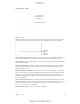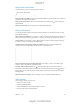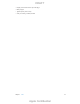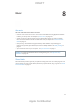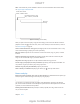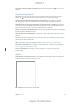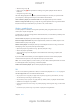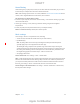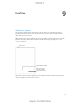User Manual
Chapter 7 Safari 62
Avoid clutter with Reader
Use Safari Reader to focus on a page’s primary content.
Tap to view the page in Reader.
Tap to view the page in Reader.
Focus on content. Tap
available for the page you’re looking at.
while viewing the
page in Reader.
Return to the full page.
Privacy and security
from malicious websites.
Turn on Settings > Safari > Do Not Track. Safari will ask websites you
visit not to track your browsing, but beware—a website can choose not to honor the request.
Control cookies. Go to Settings > Safari > Block Cookies. To remove cookies already on iPad, go
to Settings > Safari > Clear History and Website Data.
Let Safari create secure passwords and store them for you.
Erase your browsing history and data from iPad. Go to Settings > Safari > Clear History, and
Settings > Safari > Clear History and Website Data.
Visit sites without making history. Tap
, then tap Private. Sites you visit won’t appear in
iCloud Tabs or be added to History on your iPad. To put away your private sites, tap
, then tap
Private again. You can close the pages, or keep them for viewing the next time you use Private
Browsing Mode.
Watch for suspicious websites. Turn on Settings > Safari > Fraudulent Website Warning.
Safari settings
Go to Settings > Safari, where you can:
Choose your search engine
Provide AutoFill information
Choose which favorites are displayed when you search
Have new tabs open in the background
DRAFT
Apple Confidential