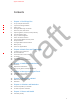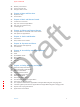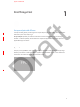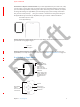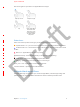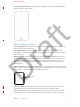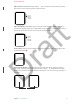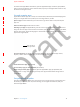User's Manual
Chapter 1 First Things First 10
To silence both Apple Watch and iPhone, open the Apple Watch app on iPhone, tap My Watch,
and turn on Do Not Disturb > Mirror iPhone. Then, any time you change Do Not Disturb on one,
the other will change to match.
Use and organize apps
Apple Watch includes apps for a variety of communication, information, and timekeeping tasks.
They’re on a single Home screen, where you can arrange them as you like.
Open an app. From the watch face, press the crown to get to the Home screen, then tap the
app icon.
Return to the last app. Double-click the crown.
Rearrange your apps. On Apple Watch, press the crown to get to the Home Screen. Touch and
drag icons to move apps to new locations. On iPhone, open the Apple Watch app, tap My Watch,
then tap App Layout. Touch and drag apps to move them to new locations. Tap Reset to restore
apps to the original layout.
Touch and drag to
move apps around.
Go to the App Store. On iPhone, open the Apple Watch app. Tap the Featured, Top Charts,
Explore, or Search tabs to explore apps you can use with Apple Watch.
Image
Install and remove apps. [info needed]
See how many apps you have installed. [info needed]
Check storage used by apps. On iPhone, open the Apple Watch app, tap My Watch, then
go to General > Usage. View the storage used by each app and the available storage left on
Apple Watch.
Get your friends together
The side button on Apple Watch gives you quick access to people you stay in touch with. Press
the button, pick a friend, then call, send a message, or use Digital Touch. But rst, add your
friends to Apple Watch.
Apple Confidential
100% resize factor
Draft