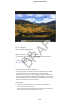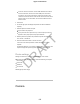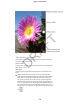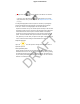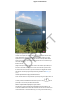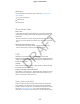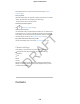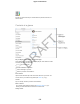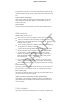User Manual Part 4
Connect a camera or iOS device: Use the USB cable that came with the
camera or iOS device, and connect it to the USB port on the camera
connector. If you’re using an iOS device, make sure it’s turned on and
unlocked. To connect a camera, make sure the camera is turned on and in
transfer mode. For more information, see the documentation that came
with the camera.
2. Unlock iPad.
3. The Photos app opens and displays the photos and videos available for
importing.
4. Select the photos and videos to import.
Import all items: Tap Import All.
Import just some items: Tap the items you want to import (a checkmark
appears for each), tap Import, then tap Import Selected.
5. After the photos are imported, keep or delete the photos and videos on the
card, camera, or iOS device.
6. Disconnect the SD card reader or camera connector.
A new event in the Last Import album contains all the photos you just
imported.
To transfer the photos to your computer, connect iPad to your computer and
import the images with a photo app such as iPhoto or Adobe Elements.
Photos settings
Settings for Photos are in Settings > Photos & Camera. These include:
iCloud Photo Library, My Photo Stream, iCloud Photo Sharing, and Upload
Burst Photos
Photos Tab
Slideshow
Camera Grid
HDR (High Dynamic Range)
Camera
Apple Confidential
122
DRAFT