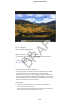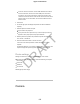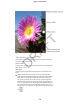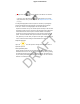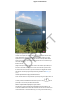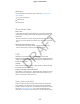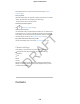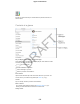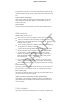User Manual Part 4
Apply a filter: Tap to apply different color effects, such as Mono
or Chrome. To turn off a filter, tap , then tap None. You can also
apply a filter later, when you edit the photo. See Edit photos and trim videos
(on page) .
A rectangle briefly appears where the exposure is set. When you photograph
people, face detection (iPad 3rd generation or later) balances the exposure
across up to 10 faces. A rectangle appears for each face detected.
Exposure is automatic, but you can set the exposure manually for the next shot
by tapping an object or area on the screen. With an iSight camera, tapping the
screen sets the focus and the exposure, and face detection is temporarily
turned off. To lock the exposure and focus, touch and hold until the rectangle
pulses. The screen indicates when exposure and focus are locked. Take as
many photos as you want. When you tap the screen again, exposure and focus
unlock, and the automatic settings and face detection turn back on.
Adjust the exposure.
Tap to see next to the exposure rectangle, then slide up or down to
adjust the exposure.
Take a panorama photo.
(iSight camera) Choose Pano, tap the Take Picture button, then pan slowly in
the direction of the arrow. You can stop the panorama at any point by pressing
the Take Picture button again. To pan in the other direction, first tap the arrow.
To pan vertically, first rotate iPad to landscape orientation. You can reverse the
direction of a vertical pan, too.
Apple Confidential
125
DRAFT