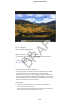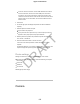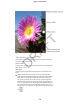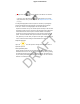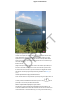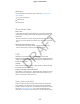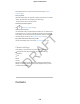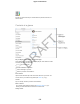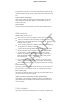User Manual Part 4
Make it better.
You can edit photos and trim videos, right on iPad. See Edit photos and trim
videos (on page) .
Ask Siri Say something like:
“Open Camera”
“Take a picture”
Shoot some video
Make a video.
Choose Video, then tap the Record Video button or press either volume button
to start and stop recording. Video records at 30 fps (frames per second).
Take it slow.
(iPad Air 2 and iPad mini 4) Choose Slo-Mo to shoot slow motion video at 120
fps. You can set which section to play back in slow-motion when you edit the
video.
Set the slow-motion section of a video.
Tap the thumbnail, then tap Edit. Use the vertical bars beneath the frame
viewer to set the section you want to play back in slow motion.
HDR
HDR (High Dynamic Range) helps you get great shots in high-contrast
situations. iPad takes multiple photos in rapid succession, at different exposure
settings—and blends them together. The resulting photo has better detail in the
bright and mid-tone areas.
Use HDR.
(iSight camera on iPad 3rd generation or later) Tap HDR. For best results, keep
iPad steady and avoid subject motion.
Keep the normal photo and the HDR version.
Go to Settings > Photos & Camera > Keep Normal Photo. Both the normal and
HDR versions of the photo appear in Photos. HDR versions of photos in your
albums are marked with “HDR” in the corner.
View, share, and print
Photos and videos you take on iPad are saved in Photos. With iCloud Photo
Library enabled, all new photos and videos are automatically uploaded and
available in Photos on all your iOS 8.1 or later devices set up with iCloud Photo
Library. See iCloud Photo Library (on page) . When iCloud Photo Library is
turned off, you can still collect up to 1,000 of your most recent photos in the My
Apple Confidential
127
DRAFT