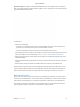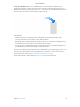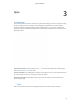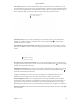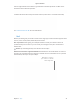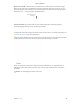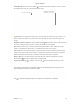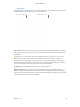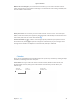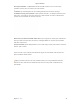User's Manual Part 2
Table Of Contents
- MacBook Air with USB-C Essentials
- Contents
- Chapter 1: MacBook Pro at a glance
- Chapter 2: Get started
- Chapter 3: Apps
- Chapter 4: Find answers
- Chapter 5: Safety, handling, and support
- Important safety information
- Important handling information
- Understanding ergonomics
- Regulatory information
- FCC regulatory compliance
- Canadian regulatory compliance
- EU compliance statement
- ENERGY STAR® compliance statement
- Apple and the environment
- Regional disposal and recycling information
- Software License Agreement

Chapter 3 Apps 40
See all your calendars—or just a few. Click the Calendars button to see a list of all your
calendars; click the ones you want to see in the window.
Ask Siri. Say something like: “Set up a meeting with Mark at nine in the morning.”
A calendar for every part of your life. Create separate calendars—for example, for home, work,
and school—each with its own color. Choose File > New Calendar to create a calendar, then
Control-click each calendar to choose a new color.
Share across your devices and with others. When you’re signed in to iCloud, your calendars are
kept up to date on all your Macs, iOS devices, and Apple Watch. You can also share calendars
with other iCloud users.
Use the Touch Bar. Tap the Today button to view or edit today’s events, and a slider to select the
month—past or future.
Select an event in your calendar, and tap buttons to get the event details, edit the time and
place, and add or delete invitees.
Tip: If you add a location to an event, Calendar shows you a map, estimated travel time
and time to leave, and even the weather forecast. Force click any event in Calendar to see
more details.
74% resize factor
Apple Confidential