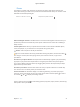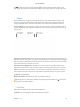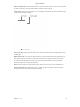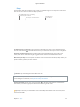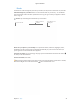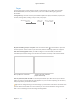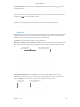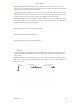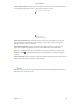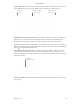User's Manual Part 2
Table Of Contents
- MacBook Air with USB-C Essentials
- Contents
- Chapter 1: MacBook Pro at a glance
- Chapter 2: Get started
- Chapter 3: Apps
- Chapter 4: Find answers
- Chapter 5: Safety, handling, and support
- Important safety information
- Important handling information
- Understanding ergonomics
- Regulatory information
- FCC regulatory compliance
- Canadian regulatory compliance
- EU compliance statement
- ENERGY STAR® compliance statement
- Apple and the environment
- Regional disposal and recycling information
- Software License Agreement

Chapter 3 Apps 41
Photos
Use Photos to organize, edit, and share your photos, live photos, and videos, and keep your
entire photo library up to date on all your devices with iCloud Photo Library. You can also create
slideshows and beautiful photo gifts.
Find photos by what’s in them.Rediscover favorite occasions.
Relive meaningful moments. Click Memories to see favorite and forgotten occasions from your
photo library. Memories automatically creates photo collections from events like a wedding or
family vacation.
Find the perfect shot. Search your photos based on what’s in them. Photos identies objects,
scenes, and people, so you don’t have to use keywords to tag each photo.
Ask Siri. “Show me pictures of Sally at the beach.”
Tip: You can add location info to any photo. While viewing the photo, click the Info button ,
click Assign a Location, then start typing. Choose your location in the list, or type it and
press Return.
See who’s in your photo albums. The People feature automatically organizes your photo library
by people in your photos. The People album is arranged by how often each person appears
in your library. Make someone a favorite by dragging their photo to the top and they’ll always
appear at the top of the album.
See where you’ve been. Click the Places album to view your photo collection on a world map.
You can zoom in to see exactly where you took each shot.
Use the Touch Bar. The Touch Bar displays a scrubber organized by year, which speeds your
search for just the right photo. You can also quickly tap to rotate a selected photo or mark it
as a favorite
. Tap to display the editing controls.
Select a photo to edit it. Tap to view editing options (crop, lters, adjust, retouch, and red-eye),
and tap the X when you nish.
74% resize factor
Apple Confidential