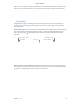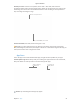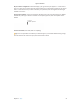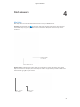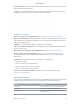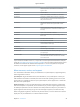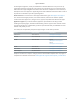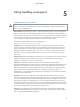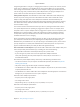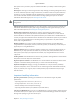User's Manual Part 2
Table Of Contents
- MacBook Air with USB-C Essentials
- Contents
- Chapter 1: MacBook Pro at a glance
- Chapter 2: Get started
- Chapter 3: Apps
- Chapter 4: Find answers
- Chapter 5: Safety, handling, and support
- Important safety information
- Important handling information
- Understanding ergonomics
- Regulatory information
- FCC regulatory compliance
- Canadian regulatory compliance
- EU compliance statement
- ENERGY STAR® compliance statement
- Apple and the environment
- Regional disposal and recycling information
- Software License Agreement

Chapter 3 Apps 53
All you need is an Apple ID. To download apps, just sign in with your Apple ID—choose Store >
Sign In, or click Sign In on the right side of the window. If you don’t have an Apple ID yet, choose
Store > Create Account. If you can’t remember your password, click the Forgot link in the login
window to recover it.
Get the latest updates. If you see a badge on the App Store icon in the Dock, there are updates
available for your apps or macOS. Click the icon to open App Store, then click Updates in the
toolbar.
You have
available updates.
Use the Touch Bar. {need info; don’t see anything}
Tip: You can spread the word about your favorite apps to your friends. While viewing an app,
click the down arrow next to the price, then choose Tell a Friend.
74% resize factor
Apple Confidential