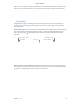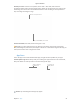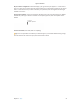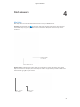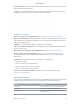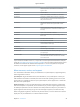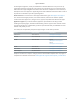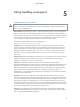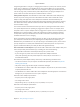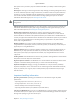User's Manual Part 2
Table Of Contents
- MacBook Air with USB-C Essentials
- Contents
- Chapter 1: MacBook Pro at a glance
- Chapter 2: Get started
- Chapter 3: Apps
- Chapter 4: Find answers
- Chapter 5: Safety, handling, and support
- Important safety information
- Important handling information
- Understanding ergonomics
- Regulatory information
- FCC regulatory compliance
- Canadian regulatory compliance
- EU compliance statement
- ENERGY STAR® compliance statement
- Apple and the environment
- Regional disposal and recycling information
- Software License Agreement
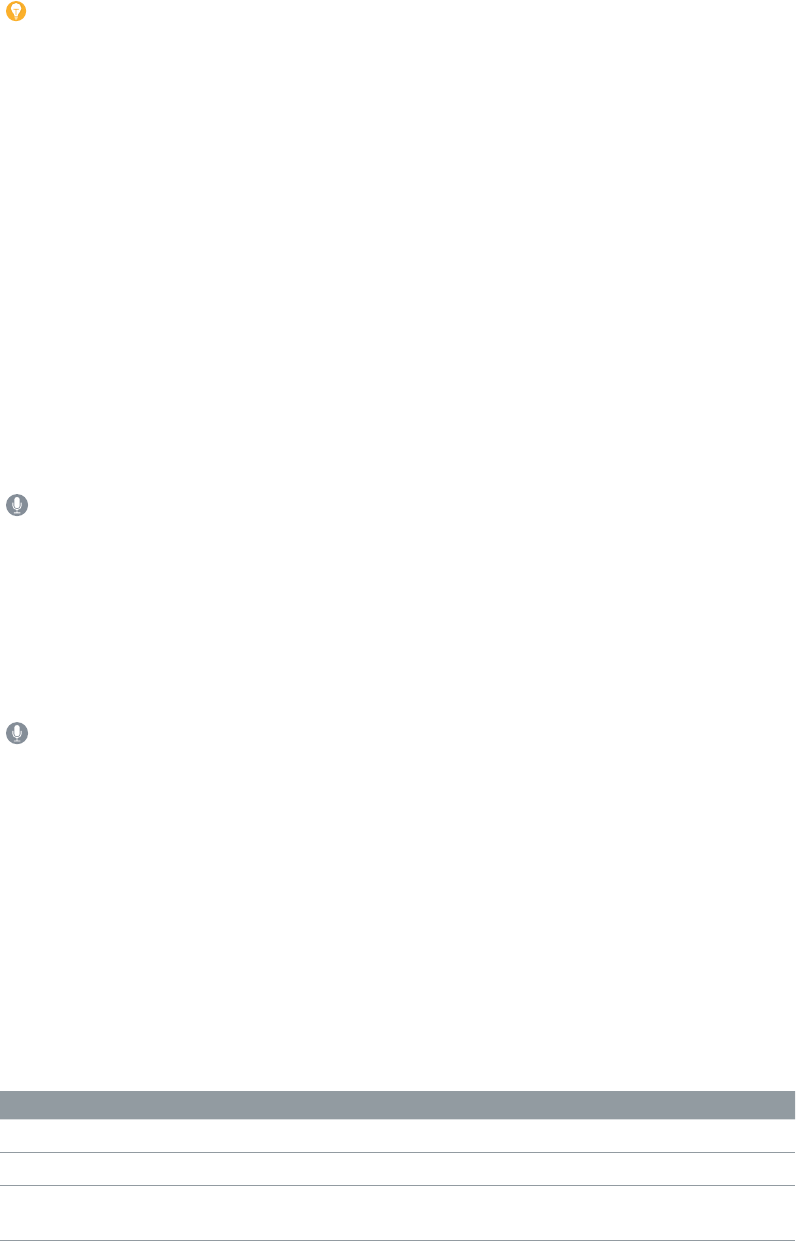
Chapter 4 Find answers 55
Find out what’s new. Click the Help menu, then choose “What’s New in macOS” to nd out more
about the latest features of macOS.
Tip: If you can’t remember the location of a menu item in an app, search for it in Help. Place
the pointer over the result, and an arrow shows you the command.
Common questions
How do I get support for my MacBook Pro? Go to www.apple.com/support/macbookpro.
Where’s my serial number? Choose Apple menu > About This Mac. The serial number is the last
item in the list. If your computer isn’t turned on, you can nd the serial number printed on the
bottom of your MacBook Pro.
Ask Siri. Say something like: “What’s my computer’s serial number?”
How do I get help for an app? When you’re using the app, click the Help menu in the menu bar
at the top of the screen.
Where is the safety information for my MacBook Pro? See Important safety information.
How do I nd the technical specications? Go to www.apple.com/macbook-pro/specs or
choose Apple menu > About This Mac and click the buttons at the top for displays, storage,
and memory.
Ask Siri. Ask Siri for information about your Mac. Say something like:
•
“How fast is my Mac?”
•
“How much memory does my Mac have?”
•
“How much free space do I have on my Mac?”
•
“How much iCloud storage do I have left?”
How do I check my disk for problems? Use Disk Utility. See the Apple Support article
support.apple.com/HT201639.
Keyboard shortcuts
You can press key combinations to do things on your MacBook Pro that you’d normally do with a
trackpad, mouse, or other device. Here’s a list of commonly used keyboard shortcuts.
Shortcut Description
Command-X Cut the selected item and copy it to the Clipboard.
Command-C Copy the selected item to the Clipboard.
Command-V Paste the contents of the Clipboard into the current
document or app.
74% resize factor
Apple Confidential