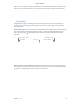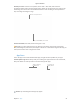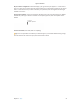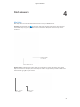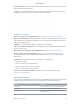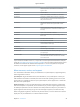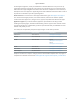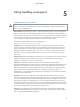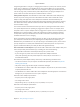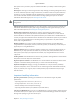User's Manual Part 2
Table Of Contents
- MacBook Air with USB-C Essentials
- Contents
- Chapter 1: MacBook Pro at a glance
- Chapter 2: Get started
- Chapter 3: Apps
- Chapter 4: Find answers
- Chapter 5: Safety, handling, and support
- Important safety information
- Important handling information
- Understanding ergonomics
- Regulatory information
- FCC regulatory compliance
- Canadian regulatory compliance
- EU compliance statement
- ENERGY STAR® compliance statement
- Apple and the environment
- Regional disposal and recycling information
- Software License Agreement

Chapter 4 Find answers 56
Shortcut Description
Command-Z Undo the previous command. Press Command-Z
again to redo.
Command-A Select all items.
Command-F Open a Find window, or nd items in a document.
Command-G Find again, or nd the next occurrence of the item
you’re searching for. Press Command-Shift-G to nd
the previous occurrence.
Command-H Hide the windows of the front app. Press Command-
Option-H to view the front app but hide all other
apps.
Command-M Minimize the front window to the Dock. Press
Command-Option-M to minimize all windows of the
front app.
Command-N Open a new document or window.
Command-O Open the selected item, or open a dialog to select a
le to open.
Command-P Print the current document.
Command-S Save the current document.
Command-W Close the front window. Press Command-Option-W to
close all windows of the app.
Command-Q Quit the app.
Command-Option-Esc Choose an app to Force Quit.
Command-Tab Switch to the next most recently used app among
your open apps.
Command-Shift-3 Take a screenshot of the entire screen. Press
Command-Shift-4 to take a screenshot of a selected
area of the screen.
If you switched to the Mac from a PC, or if you like to use the keyboard instead of the trackpad,
check out www.apple.com/support/macbasics/pctomac for a list of Mac keyboard shortcuts and
the dierences between Mac and Windows keyboards. For a more complete list of keyboard
shortcuts, see the Apple Support article support.apple.com/HT201236.
More resources, service, and support
You can nd more information about your MacBook Pro in System Report, in Apple Diagnostics,
and through online resources.
System Report. To get information about your MacBook Pro, use System Report. It shows you
what hardware and software is installed, the serial number and operating system version, how
much memory is installed, and more. To open System Report, choose Apple menu > About This
Mac, then click System Report.
Apple Diagnostics. You can use Apple Diagnostics to help determine if there’s a problem with
one of the computer’s components, such as the memory or processor. Apple Diagnostics helps
to identify the potential source of a hardware issue and provides rst steps to try and resolve it.
Apple Diagnostics will also help you get in touch with Apple Support if you need more help.
Before using Apple Diagnostics, disconnect any external devices, such as a hard disk or external
display. Be sure your MacBook Pro is connected to the Internet.
74% resize factor
Apple Confidential