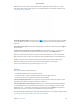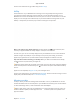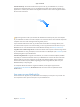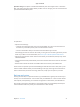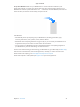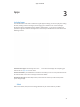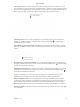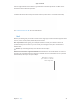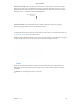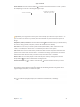Appe Confidential Note: AirDrop for iOS requires devices that have the Lightning connector and iOS 7 or later. Not all older Macs support AirDrop (for a list of supported Macs, see the Apple Support article support.apple.com/HT203106). Send a file from the Finder. Click the Finder icon in the Dock, then click AirDrop in the sidebar on the left. When the person you want to send a file to appears in the window, drag the file to him or her. Send a file from an app.
Appe Confidential To learn more about AirPrint, go to Mac Help (see Mac Help). AirPlay Show whatever’s on your MacBook Pro on the big screen using AirPlay Mirroring. Connect your HDTV to Apple TV, and make sure the Apple TV is on the same Wi-Fi network as your MacBook Pro to mirror the MacBook Pro screen on your TV screen or use the HDTV as a second display.
Appe Confidential Transfer wirelessly. To transfer the data when you first set up your MacBook Pro, use Setup Assistant. To transfer data later, you can use Migration Assistant. Open a Finder window, go to Applications > Utilities, then double-click Migration Assistant to do a wireless migration. Follow the onscreen instructions. Tip: You’ll get best results if you transfer the information wirelessly from your old computer to your MacBook Pro. Make sure both computers are connected to the same network.
Appe Confidential Optimize storage. Set options in the Recommendations pane. Go to Apple menu > About This Mac, click Storage, then click Details. When your Mac is low on storage, you’ll see an alert that will open the Recommendations pane. Set options to: •• Optimize iCloud Storage: •• Store files in iCloud, where they stay secure and available. You can turn on iCloud Drive to store files on your desktop and in your Documents folder in iCloud.
Appe Confidential Set up Time Machine. Make sure your MacBook Pro is on the same Wi-Fi network as your AirPort Time Capsule, or connect your AirPort Time Capsule or external storage device to your MacBook Pro. Click the System Preferences icon in the Dock, click Time Machine, then click On. Select the drive you want to use for backup, and you’re all set.
Appe Confidential 3 Apps Included apps Your MacBook Pro comes with a collection of great apps for things you do every day, like surfing the web, sending mail and messages, and arranging your calendar. It also comes with apps like Photos, iMovie, GarageBand, Pages, Numbers, and Keynote—so you can be creative and productive right from the start. The apps that come with your MacBook Pro are described in the following sections. Find even more apps. Click the App Store icon want to do.
Appe Confidential Start searching. Click the Smart Search field at the top of the window to see websites you visit most frequently. Or start typing a word or website address—Safari shows you matching websites, as well as Safari Suggestions for news, Wikipedia articles, iTunes music, weather forecasts, sports scores and player stats, stock prices, help from Apple, and nearby points of interest. Type what you’re looking for or click a favorite. Spread the word.
Appe Confidential Click the right and left arrow buttons to go backward or forward. Tap the tab scrubber in the Touch Bar to move between open tabs. Customize the Touch Bar to add your favorite controls (choose View > Customize Touch Bar). See Customize the Touch Bar for more information. Mail Mail lets you manage all your email accounts from a single app. It works with most popular email services, such as iCloud, Gmail, Yahoo Mail, and AOL Mail. One-stop email.
Appe Confidential Never miss an email. Check the Mail icon in the Dock to see the number of unread messages. When you get new email, a notification also appears at the top-right of the screen so you can quickly preview the new messages. (Don’t want notifications? To turn them off, click the System Preferences icon in the Dock, then click Notifications.) You have unread messages. Use the Touch Bar.
Appe Confidential Check off tasks. Click the Checklist button to add an interactive checklist to a note—perfect for completing a to-do list or working through a recipe. Create a checklist. Drag photos and other items into your notes. Tip: When you’re signed in to iCloud, your notes are kept up to date on all your devices—so you can create a to-do list on your Mac, then check off items on your iPhone while you’re on the go. Add photos, videos, and more.
Appe Confidential Messages With Messages, it’s easy to stay in touch. Connect with one or more people through text, audio, or video. And if you want to share files, you can do that too. Start a conversation. Start a FaceTime call. Sign in and send. Sign in with your Apple ID to exchange unlimited iMessage texts—including text, photos, live photos, video, and more—with anyone with a Mac, iPhone, iPad, iPod touch, or Apple Watch.
Appe Confidential When a text isn’t enough. If your friend also has FaceTime, you can start a FaceTime video or audio chat right from a conversation in Messages. Just click Details in the message window, then click the Audio or Video button. Share your screen. You can share your screen with a friend—and vice versa—and even open folders, create documents, and copy files by dragging them to the desktop on the shared screen. Click Details, then click the Screen Share button . Use the Touch Bar.
Appe Confidential See all your calendars—or just a few. Click the Calendars button to see a list of all your calendars; click the ones you want to see in the window. Ask Siri. Say something like: “Set up a meeting with Mark at nine in the morning.” A calendar for every part of your life. Create separate calendars—for example, for home, work, and school—each with its own color. Choose File > New Calendar to create a calendar, then Control-click each calendar to choose a new color.
Appe Confidential Photos Use Photos to organize, edit, and share your photos, live photos, and videos, and keep your entire photo library up to date on all your devices with iCloud Photo Library. You can also create slideshows and beautiful photo gifts. Rediscover favorite occasions. Find photos by what’s in them. Relive meaningful moments. Click Memories to see favorite and forgotten occasions from your photo library.
Appe Confidential Tap to enhance a photo, and tap and hold to view the before and after effects of your edits. Adjust the red-eye and resize the photo. When you’re happy with your changes, tap Done. iTunes iTunes makes it easy to organize and enjoy the music, movies, and TV shows you have—and shop for the ones you want. iTunes includes Apple Music (which lets you listen to millions of songs on demand), Beats 1 live radio, and Connect, a fun way for fans and artists to interact. It’s in your library.
Appe Confidential Video or audio only? Click the Video button to make a FaceTime video call. If it’s not convenient to make a video call, click the Audio button to make an audio-only call. Tip: While a video call is in progress, you can drag the small picture-in-picture window to any corner of the FaceTime window. Choose the type of call. Search or enter contact details. List of recent calls. Leave a message. If your FaceTime video call is declined or unanswered, click Message to send an iMessage.
Appe Confidential Maps Get directions and view locations using a map or a satellite image. Or use Flyover to view select cities in 3D. Force click a location to drop a pin there. Get detailed directions, including for travel by mass transit. Show your current location. Send directions to your iPhone. Let iPhone show you the way. Click Directions to find the best route to your destination, then click the Share button to send the directions to your iPhone for turn-by-turn voice navigation.
Appe Confidential iBooks Use iBooks to read and organize your library of books, and to purchase new books on your Mac. A bookshelf right on your Mac. Browse or search all the items in your library—or click iBooks Store to find new books and other publications. To buy, just sign in with your Apple ID: Choose Store > Sign in. Ask Siri. Say something like: “Find books by Jane Austen.” View your books. Browse curated content. Type what you’re looking for. Never lose your place or your markups.
Appe Confidential Pages Use the Pages app to create stunning, media-rich documents on your Mac. Open and edit Microsoft Word files, and easily share a link to your work in Mail or Messages, right from the toolbar. Look good! Pages includes a variety of beautiful templates for flyers, newsletters, reports, and résumés, among others, making it easy to start your project. Add charts, movies, and more. Share your document. Open or close the Format sidebar. All your formatting tools, in one place.
Appe Confidential Use the Touch Bar. Tap to align text left or right, and to add predictive text. Tap to see more formatting options. Tap to choose text color, style options (bold, italic, and so on), line spacing, and bullet and list formats. Tap to return to predictive input. Tap Styles to see paragraph style format options, like Title, Subtitle, and Heading. Numbers Use Numbers to create attractive and powerful spreadsheets on your Mac.
Appe Confidential Formulas are a snap. Get built-in help for more than 250 powerful functions—just type the equal sign (=) in a cell, and you see a list of all the functions and their descriptions in the sidebar. Start typing a formula to get instant suggestions. Tip: To get instant calculations based on a series of values, select the range of cells containing the values. At the bottom of the window you’ll see the sum, average, minimum, maximum, and count of the selected values.
Appe Confidential Practice makes perfect. To rehearse your presentation, choose Play > Rehearse Slideshow. You’ll see each slide along with your notes—and a clock to keep you on track. See how you’re doing on time. Remind yourself of key points to make. Share your presentation. If your manager wants to review your presentation or you want to share it with others on a conference call, click Share > Send a Copy to send a copy by Mail, Messages, AirDrop, or even social media. Follow the bouncing ball.
Appe Confidential Import a video. Import video or photos from your iPhone, iPad, or iPod touch, from a camera, or from media files already on your Mac. iMovie creates a new library and event for you. View your projects. Correct and adjust color in your clip. Share a movie, trailer, or clip. Record video with the built-in camera. Use the FaceTime camera on your Mac to record video and add it to your project.
Appe Confidential When a clip is playing, use the Touch Bar buttons to rewind, play, fast-forward, and split the clip into two parts, at the point where you click. Tap the volume button to open the volume slider. GarageBand GarageBand is an app for creating, recording, and sharing your music. It has everything you need in order to learn to play an instrument, write music, or record a song—your own home recording studio. Create a new project.
Appe Confidential Record your voice. Connect a microphone, choose Track > New Track, then select the microphone under Audio. Click the triangle next to Details to set options for input, output, and monitoring, then click Create. Click the Record button to start recording or the Play button to stop recording. Don’t forget to sing! Click to record your voice. Hear yourself while you record. Use the Touch Bar.
Appe Confidential All you need is an Apple ID. To download apps, just sign in with your Apple ID—choose Store > Sign In, or click Sign In on the right side of the window. If you don’t have an Apple ID yet, choose Store > Create Account. If you can’t remember your password, click the Forgot link in the login window to recover it. Get the latest updates. If you see a badge on the App Store icon in the Dock, there are updates available for your apps or macOS.
Appe Confidential 4 Find answers Mac Help Mac Help has a lot more information about how to use your MacBook Pro. Get help. Click the Finder icon in the Dock, then click the Help menu in the menu bar and choose Mac Help. Or type a question or term in the search field, then choose a topic in the results list. Show the table of contents. Learn about macOS. Explore topics. To find a topic in Mac Help, you can browse or search.