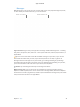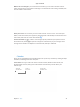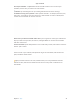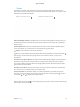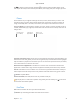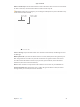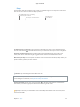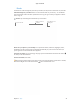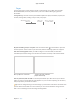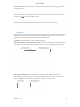User's Manual Part 2
Chapter 3 Apps 44
Maps
Get directions and view locations using a map or a satellite image. Or use Flyover to view select
cities in 3D. Force click a location to drop a pin there.
Get detailed directions, including
for travel by mass transit.
Send directions
to your iPhone.
Show your current location.
Let iPhone show you the way. Click Directions to nd the best route to your destination, then
click the Share button to send the directions to your iPhone for turn-by-turn voice navigation.
Get there on public transit. Maps provides public transit information for select cities. Click
Transit, then click a destination to get suggested travel routes and estimated travel time.
More than just maps. For local points of interest such as hotels and restaurants, Maps shows you
phone numbers, photos, and even reviews.
Ask Siri. Say something like: “Find coee near me.”
WARNING: For important information about navigation and avoiding distractions that could
lead to dangerous situations, see Important safety information.
Use the Touch Bar. Specify your current location on the map and open the search eld to
enter where you want to go. Tap the Directions button to get the route.
Tip: Maps can show you what trac is like in both Map and Satellite view. Click Show, then
choose Show Trac.
74% resize factor
Appe Confidential