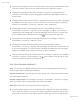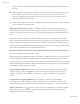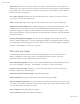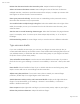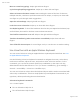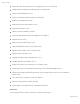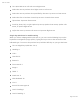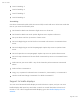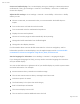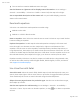User Manual Part 2
iPad User Guide
Page 250 of 292
Delete the character before the insertion point. Swipe left with two fingers.
Select an item on the Home screen. Start writing the name of the item. If there are
multiple matches, continue to spell the name until itʼs unique, or swipe up or down with
two fingers to choose from the current matches.
Enter your passcode silently. Set the rotor to Handwriting on the passcode screen,
then write the characters of your passcode.
Use a table index to skip through a long list. Select the table index to the right of the
table (for example, next to your Contacts list or in the VoiceOver Item Chooser), then
write the letter.
Set the rotor to a web browsing element type. Write the first letter of a page element
type. For example, write “l” to have up or down swipes skip to links, or “h” to skip to
headings.
Exit handwriting mode. Do a two-finger scrub, or set the rotor to a different selection.
Type onscreen braille
If you turn on Braille Screen Input, you can use your fingers to enter 6-dot, 8-dot, or
contracted braille directly on the iPad screen. Enter braille with iPad laying flat in front of
you (tabletop mode), or hold iPad with the screen facing away so your fingers curl back
to tap the screen (screen away mode).
Turn on Braille Screen Input. Use the rotor to select Braille Screen Input. If you donʼt
find it in the rotor, go to Settings > General > Accessibility > VoiceOver > Rotor, then add
it.
Enter braille. Place iPad flat in front of you or hold it with the screen facing away, then
tap the screen with one or several fingers at the same time.
Adjust entry dot positions. To move the entry dots to match your natural finger
positions, double-tap six or eight fingers at the same time.
Switch between 6-dot, 8-dot, and contracted braille. Swipe to the right with three
fingers. To set the default, go to Settings > General > Accessibility > VoiceOver >
Braille > Braille Screen Input.
Enter a space. Swipe right with one finger. (In screen away mode, swipe to your right.)
Delete the previous character. Swipe left with one finger.