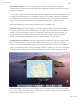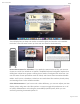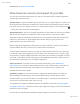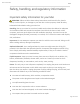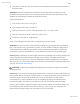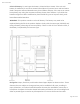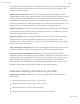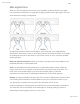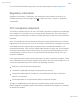Users Manual Part 11
Mac Pro Essentials
Page 140 of 154
Accurate dictation. If you canʼt type by hand, accurate dictation is essential for
communication. Voice Control brings the latest advances in machine learning for speech-
to-text transcription.
You can add custom words to help Voice Control recognize the words you commonly use.
Choose System Preferences > Accessibility, select Voice Control, then click Vocabulary
and add the words you want. To customize commands in the Voice Control preferences
page, click Commands, then select to keep default commands, or add new ones.
Note: The dictation accuracy improvements are for US English only.
Rich text editing. Rich text editing commands in Voice Control let you quickly make
corrections and move on to expressing your next idea. You can replace one phrase with
another—quickly position the cursor to make edits, and select text with precision. Try
saying “Replace ‘John will be there soonʼ with ‘John just arrivedʼ.” When you correct
words, word and emoji suggestions help you quickly select what you want.
Comprehensive navigation. Navigate using voice commands to open and interact with
apps. To click an item, just say its accessibility label name. You can also say “show
numbers” to see number labels appear next to all clickable items, then say a number to
click. If you need to touch a part of the screen without a control, you can say “show grid”
to superimpose a grid on your screen and do things, like click, zoom, drag, and more.
Hover and zoom. Use Hover Text to display high-resolution text for screen items under
your cursor. Press Command while hovering over text with the pointer, and a window with
zoomed text appears on your screen.
Draft