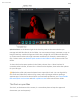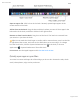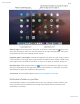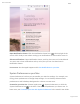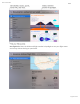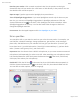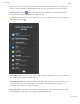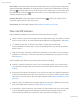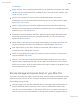Mac Pro Essentials Draft Quick Actions. At the bottom right of the Preview pane are shortcuts that let you manage and edit files directly in the Finder. You can rotate an image, annotate or crop an image in Markup, combine images and PDFs into a single file, trim audio and video files, or create custom actions through Automator workflows (for example, watermarking a file). To learn more, see Perform quick actions in the Finder on Mac in the macOS User Guide.
Mac Pro Essentials Draft Open an app or file. Click its icon in the Dock. Recently opened apps appear in the center section of the Dock. Add an item to the Dock. Drag the item and drop it where you want it. Place apps in the left section of the Dock, and files or folders in the right section. Remove an item from the Dock. Drag it out of the Dock. The item isnʼt removed from your Mac Pro—just from the Dock.
Mac Pro Essentials Draft Open an app. Click an app icon in the Dock, or click the Launchpad icon in the Dock, then click the app you want. You can also search for an app using Spotlight, then open the app directly from your Spotlight search results. Organize apps in Launchpad. Launchpad organizes your apps in a grid. Drag an app to a new location to rearrange apps. Drag an app onto another app to create a folder. Drag more apps to the new folder to add them. To remove an app from a folder, drag it out.
Mac Pro Essentials Draft Open Notification Center. Click the Notification Center icon at the top right of the screen. Click Today to see whatʼs coming up or Notifications to review whatʼs come in. Silence notifications. Open Notification Center, scroll up, then turn on Do Not Disturb. You wonʼt see or hear notifications as they arrive, but you can view them later in Notification Center. Learn more. See the Apple Support article Use Notifications on your Mac.
Mac Pro Essentials Draft Update macOS. Click the System Preferences icon in the Dock, then click Software Update to see if your Mac is running the latest version of macOS software. You can specify options for automatic software updates. Spotlight on your Mac Spotlight is an easy way to find anything on your Mac Pro, such as documents, contacts, calendar events, and email messages.
Mac Pro Essentials Draft Get flight info. Enter the airline and flight number in Spotlight to see your flight status and a map, without having to open Safari.
Mac Pro Essentials Draft Preview your results. Click a search result and view it in the preview on the right. Sometimes thatʼs all you need to do—click items or links directly in the preview. You can also double-click a result to open it. Open an app. Type the app name in Spotlight, then press Return. Turn off Spotlight Suggestions. If you want Spotlight to search only for items on your Mac Pro, you can turn off Spotlight Suggestions in Spotlight preferences.
Mac Pro Essentials Draft Note: To use Siri, your Mac Pro must be connected to the internet and to a microphone. Siri may not be available in all languages or in all areas, and features may vary by area. Speak to Siri. Click Siri in the menu bar and start speaking. Or press and hold the Command key and the Space bar, and speak to Siri. Tip: To learn about more ways you can use Siri, ask “What can you do” at any time, or click the Help button . Play some music.
Mac Pro Essentials Draft Pin a result. Save Siri results from Sports, Reminders, Clock, Stocks, Notes, Finder, and general knowledge (Wikipedia, for example) to the Today view in Notifications. Click the plus sign in the top right of a Siri result to pin it to the Today View. To see it later, click the Notification Center icon , then click Today. If youʼre checking a sports score, for example, results stay up to date. Change the voice.
Mac Pro Essentials Draft Accessibility. Apple Account: View everything connected to your Apple ID in one place. Your family can also see shared subscriptions, enabled services, and Ask To Buy settings. See Apple Account on Mac. Screen Time: Keep track of your activity with detailed reports and custom notifications. You can also control how much time you or your kids spend on apps. See Screen Time on Mac. Photos: Larger previews and hidden duplicates make your best shots stand out.
Mac Pro Essentials Draft the contents of your computer. See Back up your files with Time Machine on Mac in the macOS User Guide and the Apple Support article Back up your Mac with Time Machine. Secure boot and Startup Security Utility: Support for secure boot is turned on automatically. It helps ensure that only legitimate operating system software is loaded on your computer at startup. See the Apple Support article About Secure Boot.
Mac Pro Essentials Draft Use Migration Assistant. Open a Finder window, go to Applications > Utilities, then double-click Migration Assistant. Follow the onscreen instructions. See the Apple Support article How to move your content to a new Mac. Tip: For fastest migration, connect your old computer to your Mac Pro with a cable, such as a Thunderbolt 3 (USB-C) cable. If you migrate wirelessly, youʼll get best results if you keep both computers near each other throughout the migration process.
Mac Pro Essentials Draft Time Machine backup, or startup disk” when asked how you want to transfer your information, click Continue, then select the disk you want to transfer information from. Note: If FileVault is enabled on your old Mac, youʼre asked to enter an administrator password before you can use Target Disk Mode. Save space on your Mac Pro With Optimize Storage, you can automatically free up space on your Mac Pro by making files available on demand.
Mac Pro Essentials Draft Desktop and Documents: Store all the files from your Desktop and Documents folders in iCloud Drive. When storage space is needed, iCloud Drive keeps recently opened files on your Mac and makes your oldest files available on demand. Photos: Store photos and videos in iCloud Photos. When storage spaces is needed, iCloud Photos uses optimized versions of photos and video on your Mac and makes the originals available on demand. Messages: Store all messages and attachments in iCloud.
Mac Pro Essentials Draft Files in iCloud Drive and photos in iCloud Photos are automatically stored in iCloud and donʼt need to be part of your backup. However, if youʼd like them to be, do the following: iCloud Drive: Go to Apple menu > System Preferences. Click Apple ID, then click iCloud. Uncheck Optimize Mac Storage. The full contents of your iCloud Drive will be stored on your Mac and included in your backup. iCloud Photos: Open Photos, then choose Photos > Preferences.
Mac Pro Essentials Draft Lets you restore your entire system from a Time Machine backup. So if anything happens to your Mac Pro, your files and settings are safe and sound. Important: Back up to an external location frequently, so you can restore your information if necessary. The advanced encryption features of Mac Pro make it difficult to recover information from a damaged hard drive. See the Apple Support article Back up your Mac with Time Machine. Learn more.
Mac Pro Essentials Draft Use Mac Pro with other devices Apple Account on Mac Your Apple ID is an account that lets you access all Apple services. Use your Apple ID to download apps from the App Store; access media in Apple Music, Apple Podcasts, Apple TV, and Apple Books; keep your content up-to-date across devices using iCloud; set up a Family Sharing group; and more.
Mac Pro Essentials Draft Update account, security, and payment information. In System Preferences, click Apple ID, then select an item in the sidebar to review and update the information associated with your account. Overview: The Overview pane lets you know if your account is set up and working properly—if not, you see tips and notifications here. Name, Phone, Email: Update the name and contact information associated with your Apple ID. You can also manage Apple email newsletter subscriptions.
Mac Pro Essentials Draft Use your Mac Pro with iCloud and Continuity There are many ways to use your Mac Pro with your other devices, such as iPhone, iPad, iPod touch, or Apple Watch. You can transfer files, share and edit documents, unlock your Mac Pro with your Apple Watch, turn your iPhone or iPad into an internet hotspot, and more. Access your content across devices.