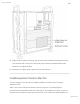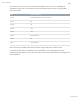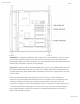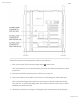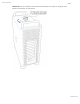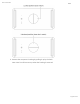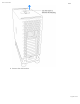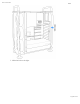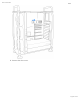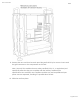Mac Pro Essentials Draft tx. Replace the computerʼs housing, then turn the latch clockwise 90 degrees to lock it. The computer will not turn on if the housing has not been replaced and the latch rotated to its original position. ty. Reconnect all cables and the power cord to your Mac Pro. Install Expansion Cards in Mac Pro You can configure your Mac Pro by installing additional cards in the PCI Express expansion slots.
Mac Pro Essentials Draft card with your Mac Pro, the card comes preinstalled in slot 5. If youʼre installing an Afterburner card, use a PCI Express x16 slot for optimum performance. See the table below for details.
Mac Pro Essentials Draft WARNING: For optimum ventilation, space cards out as you install them. If you remove a card and donʼt install a replacement, place a port access cover over the empty slot to keep foreign objects out of the enclosure. An uncovered slot affects the airflow that cools the internal components, and may cause damage. Important: Connect cards to the appropriate power source, as illustrated below. Only use the original cables that came with your Mac Pro or cables sold online at apple.
Mac Pro Essentials Draft Follow these steps to install expansion cards in your Mac Pro. t. Turn off your Mac Pro by choosing Apple menu > Shut Down. Let it cool down for 5 to 10 minutes before you touch the internal components, which may be hot. u. Disconnect all cables and the power cord from your Mac Pro. v. Touch the metal on the outside of your Mac Pro to discharge any static electricity. Note: Always discharge static before you touch parts or install components inside your Mac Pro.
Mac Pro Essentials Draft WARNING: Do not rotate the latch while the computer is turned on; doing so may cause the computer to shut down.
Mac Pro Essentials Draft x. Remove the computerʼs housing by pulling it up by the latch. Note: Mac Pro will not start up when the housing is removed.
Mac Pro Essentials Draft y. Remove the side bracket.
Mac Pro Essentials Draft z. Slide the lock to the right.
Mac Pro Essentials Draft {. Remove the slot covers.
Mac Pro Essentials Draft |. Remove the new card from its static-proof bag and hold it by its corners. Donʼt touch the gold connector or the components on the card. Note: Use only PCIe modules that are safety certified (CSA, UL, or equivalent) and specifically state that they are compliant with the industry standard PCIe specification. Non-certified, non-compliant modules may not keep different input power sources separated, resulting in a possible burn hazard. t}. Slide the card into place.
Mac Pro Essentials Draft tt. Slide the lock to the left.
Mac Pro Essentials Draft tu. Reinstall the side bracket.
Mac Pro Essentials Draft tv. Replace the computerʼs housing, then turn the latch clockwise 90 degrees to lock it. The computer will not turn on if the housing has not been replaced and the latch rotated to its original position. tw. Reconnect all cables and the power cord to your Mac Pro.
Mac Pro Essentials Draft Apps Apps included with your Mac Your Mac Pro comes with a collection of great apps for things you do every day, like surfing the web, sending mail and messages, and arranging your calendar. It also comes with apps like Photos, Apple Music, Apple Podcasts, the Apple TV app, Pages, Numbers, and Keynote—so you can be creative and productive right from the start. The apps that come with your Mac Pro are described in the following sections.
Mac Pro Essentials Draft Get help for any app. Click the Help menu (in the menu bar at the top of the screen) when youʼre using an app. App Store Search the App Store to find and download apps, and get the latest updates for your apps. Find the perfect app. Know exactly what youʼre looking for? Type the name in the search field, then press Return. Note: Apple Arcade is not available in all countries or regions. All you need is an Apple ID.
Mac Pro Essentials Draft Tip: You can spread the word about your favorite apps to your friends. While viewing an app, click the down arrow next to the price, then choose Tell a Friend. Learn more. See the App Store User Guide. Books Use Apple Books to read and organize your library of books and audio books, and to purchase new books on your Mac. Note: Apple Books is not available in all countries or regions. A bookshelf on your Mac.
Mac Pro Essentials Draft Never lose your place or your markups. Your purchased books, collections, highlights, notes, bookmarks, and the current page youʼre reading are available automatically on your Mac, iOS devices, and iPadOS devices, as long as youʼre signed in on them with the same Apple ID. Find your way back. You can quickly go to pages youʼve bookmarked. Click the arrow next to to view your list of bookmarks. Tip: Change to Night theme to read more easily in low-light situations.
Mac Pro Essentials Draft Learn more. See the Apple Books User Guide. Calendar Never miss an appointment with Calendar. Keep track of your busy schedule by creating multiple calendars, and manage them all in one place. Create events. Click to add a new event, or double-click anywhere in a day. To invite someone, double-click the event, click the Add Invitees section, then type an email address. Calendar lets you know when your invitees reply.
Mac Pro Essentials Draft See all your calendars—or just a few. Click the Calendars button to see a list of all your calendars; click the ones you want to see in the window. A calendar for every part of your life. Create separate calendars—for example, for home, work, and school—each with its own color. Choose File > New Calendar to create a calendar, then secondary click (that is, right-click) each calendar to choose a new color.
Mac Pro Essentials Draft Share across your devices and with others. When youʼre signed in to iCloud, your calendars are kept up to date on all your Macs, iOS devices, iPadOS devices, and Apple Watch. You can also share calendars with other iCloud users. Tip: If you add a location to an event, Calendar shows you a map, estimated travel time and time to leave, and even the weather forecast. Learn more. See the Calendar User Guide. FaceTime Make video and audio calls from your Mac with FaceTime.