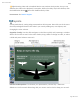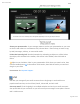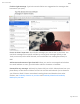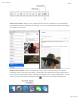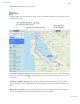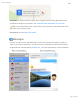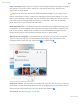Users Manual Part 7
Mac Pro Essentials
Page 106 of 154
Tip: Shooting video with a handheld device can produce shaky results, but you can
stabilize the video so the playback is smoother. Select the shaky clip in the timeline, click
the Stabilization button , then click Stabilize Shaky Video.
Learn more. See .
Keynote
Create professional, cutting-edge presentations with Keynote. Start with one of the more
than 30 predesigned themes and make it your own by adding text, new objects, and
changing the color scheme.
Organize visually. Use the slide navigator on the left to quickly add, rearrange, or delete
slides. Click a slide to see it in the main window, drag a slide to change its order, or select
a slide and press Delete to remove it.
Practice makes perfect. To rehearse your presentation, choose Play > Rehearse
Slideshow. Youʼll see each slide along with your notes—and a clock to keep you on track.
iMovie Support
Draft