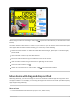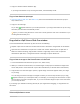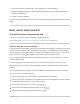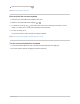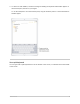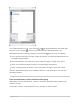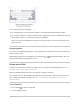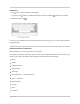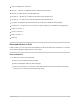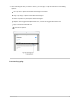When using FaceTime or watching a video, tap button). or press the Home button (on an iPad with a Home The video window scales down to a corner of your screen so you can see the Home Screen and open other apps. With the video window showing, you can do any of the following: Resize the video window: To make the small video window larger, pinch open. To shrink it again, pinch closed. Show and hide controls: Tap the video window. Move the video window: Drag it to a different corner of the screen.
. Drag it to another location within the app. If you drag to the bottom or top of a long document, it automatically scrolls. Copy an item between open apps 1. Open two items in Split View or in Slide Over, then touch and hold the item until it lifts up (if itʼs text, select it first). 2. Drag it to the other app. As you drag, appears wherever you can drop the item. If you drag to the bottom or top of a long document, the document automatically scrolls.
Select multiple items to move 1. Touch and hold the first selected item, drag it slightly, and continue holding it. 2. While still holding the first item, tap additional items with another finger. A badge indicates the number of selected items. 3. Drag all of the items together. If you change your mind about moving items, lift your finger before dragging, or drag the items off the screen.
Hide the onscreen keyboard: Tap . See Select and edit text on iPad. Enter emoji with the onscreen keyboard 1. Open the onscreen keyboard by tapping a text field. 2. Switch to the emoji keyboard by tapping or . 3. To search for an emoji, tap at the bottom left, then enter a commonly used word—such as “heart” or “smiley face”—in the search field above the keyboard. 4. To enter an emoji, tap it. To see more choices, swipe through the emoji that appear.
3. To select text with handles, continue touching and holding the keyboard until handles appear on the insertion point, then move your fingers. To use the trackpad to move the insertion point, drag the insertion point to a new location before handles appear. Use a split keyboard You can type with a split keyboard thatʼs at the bottom of the screen, or undocked and in the middle of the screen.
To turn Split Keyboard on or off, touch and hold or , tap Keyboard Settings, then select Split Keyboard; or go to Settings > General > Keyboard, then turn Split Keyboard on or off. When Split Keyboard is turned on in Settings, touch and hold , then do any of the following: Use a split keyboard: Slide your finger to Split, then release. Or spread the keyboard apart from the middle using two fingers. Move the keyboard to the middle of the screen: Slide your finger to Undock, then release.
You can also do any of the following: On a Thai keyboard: To choose native numbers, touch and hold the related Arabic number. On a Chinese, Japanese, or Arabic keyboard: Tap a suggested character or candidate at the top of the keyboard to enter it, or swipe left to see more candidates. Note: To view the full candidate list, tap the up arrow on the right. To return to the short list, tap the down arrow.
Dictate text 1. Tap on the onscreen keyboard, then speak. If you donʼt see , make sure Enable Dictation is turned on in Settings 2. When you finish, tap > General > Keyboard. . To insert text by dictating, tap to place the insertion point, then tap . You can also replace selected text by dictating. Add punctuation or format text While dictating text, say the punctuation or formatting.
cap—to capitalize the next word caps on … caps off—to capitalize the first character of each word all caps—to make the next word all uppercase all caps on … all caps off—to make the enclosed words all uppercase no caps on … no caps off—to make the enclosed words all lowercase no space—to eliminate the space between two words (not available for all languages) no space on … no space off—to run a series of words together (not available for all languages) smiley—to insert :-) frowny—to insert :-( winky—to inser
2. After selecting the text you want to revise, you can type, or tap the selection to see editing options: Cut: Tap Cut or pinch closed with three fingers two times. Copy: Tap Copy or pinch closed with three fingers. Paste: Tap Paste or pinch open with three fingers. Replace: View suggested replacement text, or have Siri suggest alternative text. B/I/U: Format the selected text. View more options.
1. Place the insertion point where you want to insert text by doing any of the following: Tap where you want to add text. Move the insertion point by dragging it. Note: To navigate a long document, touch and hold the right edge of the document, then drag the scroller to locate the text you want to revise. 2. Type the text you want to insert. You can also insert text you cut or copied from another place in the document. See Select and edit text.
Accept or reject a predictive text suggestion To accept a suggested word or emoji while typing, tap it; to accept the highlighted suggestion, enter a space or punctuation. When you tap a suggested word, a space appears after the word. If you enter a comma, period, or other punctuation, the space is deleted. To reject the suggestions, tap your original word (shown as the predictive text option with quotation marks). Turn off predictive text With an onscreen keyboard: Touch and hold Predictive.
Save keystrokes with text replacements on iPad On iPad, set up a text replacement you can use to enter a word or phrase by typing just a few characters. For example, type “omw” to enter “On my way!” That oneʼs already set up for you, but you can also add your own. Create a text replacement 1. Do one of the following: With an onscreen keyboard: Touch and hold Replacement. With an external keyboard: Go to Settings Replacement. 2.
Traditional Chinese: Pinyin and Zhuyin Japanese: Romaji and Kana Use iCloud to keep your personal dictionary up to date on your other devices Go to Settings > [your name] > iCloud, then turn on iCloud Drive. Reset your personal dictionary 1. Go to Settings > General > Reset. 2. Tap Reset Keyboard Dictionary. All custom words and shortcuts are deleted, and the keyboard dictionary returns to its default state.
Switch to another keyboard On the onscreen keyboard: Touch and hold to switch to. or , then tap the name of the keyboard you want You can also tap or to switch from one keyboard to another. Continue tapping to access other enabled keyboards. On an external keyboard: Press and hold Control, then press the Space bar to cycle between English, emoji, and other keyboards you add for different languages. With Magic Keyboard for iPad and Smart Keyboard, you can also press keyboard to another.
3. Do any of the following: Hide the keyboard and see more results on the screen: Tap Go. Open a suggested app: Tap it. Get more information about a search suggestion: Tap it, then tap one of the results to open it. Start a new search: Tap in the search field. Turn off Suggestions in Search Go to Settings > Siri & Search, then turn off Suggestions in Search. Turn off Location Services for suggestions 1. Go to Settings > Privacy > Location Services. 2.
Add a dictionary On iPad, you can add dictionaries, which can be used in searches. 1. Go to Settings > General > Dictionary. 2. Select a dictionary. Use AirDrop on iPad to send items to nearby devices With AirDrop you can wirelessly send your photos, videos, websites, locations, and more to other nearby devices and Mac computers (iOS 7, iPadOS 13, OS X 10.10, or later required). AirDrop transfers information using Wi-Fi and Bluetooth—both must be turned on.
2. Tap Contacts Only or Everyone to choose who you want to receive items from. You can accept or decline each request as it arrives. Note: The Contacts Only option is available on devices with iOS 10, iPadOS, macOS 10.12, or later. If AirDrop is set to Contacts Only on your device with an earlier software version, select the Everyone option in Control Center to receive items by AirDrop. You can choose the Everyone option when using AirDrop and disable it when not in use.
Move the Markup toolbar: Drag the toolbar to any edge of the screen. (Drag from the middle edge of the toolbar closest to the center of the screen.) Automatically minimize the toolbar when youʼre drawing or entering text: Tap Auto-minimize. , then turn on To show the full toolbar again, tap the minimized version. Hide the toolbar: Tap or Done.
2. Draw a shape in one stroke with your finger or Apple Pencil (supported models), then pause. A perfect version of the shape snaps into place, replacing the drawing. (If you prefer to keep the freehand shape, tap .) The shapes you can draw include straight lines, arrows, arcs, continuous lines with 90-degree turns, squares, circles, rectangles, hearts, triangles, stars, clouds, and hexagons. Change your handwritten text or drawings 1.
Switch between the pixel and the object erasers: Tap the eraser tool again, then choose Pixel Eraser or Object Eraser. Note: If you donʼt see the Markup toolbar, tap minimized version. or Markup. If the toolbar is minimized, tap its Tip: You can take a screenshot by swiping up from the bottom-left corner of the screen with Apple Pencil and immediately begin marking it up.
Add and adjust a shape in other supported apps 1. In the Markup toolbar, tap , then choose a shape. Note: If you donʼt see the Markup toolbar, tap minimized version. or Markup. If the toolbar is minimized, tap its 2. To adjust the shape, do any of the following: Move the shape: Drag it. Resize the shape: Drag any blue dot along the shapeʼs outline. Change the outline color: Tap a color in the color picker. Fill the shape with color or change the line thickness: Tap color.
Zoom in or magnify in Markup on iPad In Markup in supported apps, you can zoom in when you need to draw the details. Use the magnifier when you only need to see the details. Zoom in While using Markup in a supported app, pinch open so you can draw, adjust shapes, and more, up close. To pan when youʼre zoomed in, drag two fingers. To zoom back out, pinch closed. Magnify In the Markup toolbar in a supported app (other than Notes), tap Note: If you donʼt see the Markup toolbar, tap minimized version.
On the Home Screen, touch and hold an app icon briefly to open a quick actions menu. If the icons start to jiggle, tap Done at the top right or press the Home button (on an iPad with a Home button), then try again. Open Control Center, then touch and hold an item like Camera or the brightness control to see options. On the Lock Screen, touch and hold a notification briefly to respond to it. When typing, touch and hold the Space bar with one finger to turn your keyboard into a trackpad.
Touch and hold to take a selfie, record a video, scan a QR code, or take a photo. Temporarily disconnect from a Wi-Fi network In Control Center, tap ; to reconnect, tap it again. To see the name of the connected Wi-Fi network, touch and hold . Because Wi-Fi isnʼt turned off when you disconnect from a network, AirPlay and AirDrop still work, and iPad joins known networks when you change locations or restart iPad. To turn off Wi-Fi, go to Settings > Wi-Fi.
1. Go to Settings > Control Center. 2. To add or remove controls, tap 3. To rearrange controls, touch or next to a control. next to a control, then drag it to a new position. Use notifications and Do Not Disturb View and respond to notifications on iPad Notifications help you keep track of whatʼs new—they let you know if you missed a call, if the date of an event moved, and more. You can customize your notifications so you see only whatʼs important to you.
To respond when iPad is locked, touch and hold the notification. Dismiss, clear, and manage notifications Do any of the following: Handle a notification you receive while using another app: Pull it down to view it, then swipe up to dismiss it. Clear notifications: Swipe left over the notification or group, then tap Clear or Clear All. Send notifications directly to Notification Center: Swipe left over the notification or group of notifications, tap Manage, then tap Deliver Quietly.
3. Tap Back, tap an app below Notification Style, then turn Allow Notifications on or off. If you turn on notifications, choose how and where you want the notifications to appear for the app—for example, on the Lock Screen or in Notification Center. You can also set a notification banner style, sound, and badges for many apps. 4. Tap Notification Grouping, then choose how you want the notifications grouped: By App: All the notifications from the app are grouped together.
1. Go to Settings > Privacy > Location Services. 2. Turn on Location Services. 3. Tap an app, then choose whether you want to share your location while using that app. See the Apple Support article About privacy and Location Services. Set Do Not Disturb on iPad To quickly silence iPad, whether youʼre going to dinner or going to sleep, turn on Do Not Disturb. It silences notifications and calls and prevents them from lighting up the screen. Turn on Do Not Disturb Ask Siri.
Schedule quiet hours 1. Go to Settings > Do Not Disturb. 2. Turn on Scheduled, then set the start time and end time for quiet hours. Tip: To dim your display during quiet hours, turn on Dim Lock Screen. Do Not Disturb turns off automatically at the end of the quiet hours you specify. To turn it off sooner, tap the Do Not Disturb notification on the Lock Screen, then tap Turn Off. When Do Not Disturb is off, notifications resume.
Open Today View Swipe right from the left edge of the Home Screen or the Lock Screen. Keep Today View widgets on your Home Screen You can keep Today View widgets on your Home Screen next to your apps when iPad is in landscape orientation. 1. With iPad in landscape orientation, open Today View from the Home Screen, then touch and hold the Home Screen background until the apps jiggle. 2. Turn on Keep On Home Screen, then tap Done.
2. Tap at the top of the screen to open the widget gallery. 3. Scroll or search to find the widget you want, tap it, then swipe through the size options. The different sizes display different information. 4. When you see the size you want, tap Add Widget, then tap Done. Tip: A widget called a Smart Stack (one that has dots next to it) is a set of several widgets that uses information such as the time, your location, and activity to display the most relevant widget at the appropriate time in your day.
2. Tap Edit Widget if it appears (or Edit Stack, if itʼs a Smart Stack), then choose options. For example, for a Weather widget, you can tap Location, then select a location for your forecast. For a Smart Stack, you can turn Smart Rotate off or on and reorder the widgets in the stack by dragging next to them. 3. Tap the Home Screen background. Remove Today View from your Home Screen 1. Touch and hold the Home Screen background until the apps jiggle. 2. Turn off Keep On Home Screen, then tap Done.
Connect iPad to a power outlet using the included cable and power adapter. See Accessories included with iPad. Note: Connecting iPad to a power outlet can start an iCloud backup or wireless computer syncing. See Back up iPad and Sync iPad with your computer. Connect iPad and your computer with a cable. If your Mac or PC doesnʼt provide enough power to charge iPad, a Not Charging message appears in the status bar.
Show the percentage of battery remaining in the status bar Go to Settings > Battery, then turn on Battery Percentage. View your battery usage information Go to Settings > Battery. Information about your battery usage and activity appears for the last 24 hours and up to the last 10 days. Insights and suggestions: You might see insights about conditions or usage patterns that cause iPad to consume energy. You might also see suggestions for lowering energy consumption.
Status icon What it means Wi-Fi iPad has a Wi-Fi internet connection. The more bars, the stronger the connection. See Connect iPad to a Wi-Fi network. Cell signal iPad (Wi-Fi + Cellular models) is in range of the cellular network. If thereʼs no signal, “No service” appears. Airplane mode Airplane mode is on. Nonwireless features are available, but wireless functions may be disabled. See Choose iPad settings for travel.
Status icon What it means Personal Hotspot Indicator A blue bubble or bar indicates that iPad is either providing a Personal Hotspot or Screen Mirroring, or an app is actively using your location. See Share your internet connection from iPad (Wi-Fi + cellular). Call Indicator A green bubble or bar indicates that iPad is on a call. See Make and receive phone calls on iPad. Recording Indicator A red bubble or bar indicates that iPad is either recording sound or recording your screen.
Status icon What it means Voice Control Voice Control is turned on in Settings > Accessibility, and Siri is ready for your requests. See Use Voice Control to interact with iPad. Choose iPad settings for travel When you travel with iPad, choose settings that comply with airline requirements. Some airlines let you keep your iPad turned on if you switch to airplane mode.
1. Open Control Center, then turn on airplane mode. 2. Tap to turn on Wi-Fi or to turn on Bluetooth. If you turn on Wi-Fi or Bluetooth while in airplane mode, it may be on the next time you return to airplane mode. To turn off Wi-Fi or Bluetooth while in airplane mode, open Control Center, then tap or .
App Store Get apps in the App Store on iPad In the App Store app , you can discover new apps, read featured stories, and learn tips and tricks. Note: You need an internet connection and an Apple ID to use the App Store. The availability of the App Store varies by country or region. See the Apple Support article Availability of Apple Media Services. Find apps Ask Siri. Say something like: “Search the App Store for cooking apps” or “Get the Minecraft app.” Learn how to ask Siri.
2. If required, authenticate your Apple ID with Face ID, Touch ID, or your passcode to complete your purchase. While the app is downloading, its icon appears on the Home Screen with a progress indicator. Share or give an app 1. Tap the app to see its details. 2. Tap , then choose a sharing option or tap Gift App (not available for all apps). Redeem or send an App Store & iTunes gift card 1. Tap or your profile picture at the top right. 2.
1. Get an App Clip from any of the following: App Clip Code or QR code: Scan the code using the iPad camera or Code Scanner in Control Center (not supported on iPad Air 2 or iPad mini 4). Safari or Messages: Tap the App Clip link. Maps: Tap the App Clip link on the information card (for supported locations). 2. When the App Clip appears on the screen, tap Open. In supported App Clips, you can use Sign in with Apple, then make a payment using Apple Pay.
Note: Apple Arcade and Apple One arenʼt available in all countries or regions. See the Apple Support article Availability of Apple Media Services. Subscribe to Apple Arcade 1. In the App Store, tap Arcade, then tap the subscription button. 2. Review the free trial (if eligible) and subscription details, then follow the onscreen instructions. Share Apple Arcade When you subscribe to Apple Arcade or Apple One Premier, you can use Family Sharing to share Apple Arcade with up to five other family members.
Change or cancel your Apple Arcade subscription Go to Settings instructions. > [your name] > Subscriptions, tap Apple Arcade, then follow the onscreen If you cancel your subscription, you canʼt play any Apple Arcade games, even if you downloaded them to your device. Delete the apps if you donʼt need them anymore. You can resubscribe to play Apple Arcade games again and regain access to your gameplay data. If you wait too long, some of your gameplay data might not be supported after you resubscribe.
Play with your friends in Game Center You can send friend requests, manage your public profile, and track your high scores across your Apple devices using Game Center. 1. Go to Settings > Game Center, then sign in with your Apple ID. 2. To create a Game Center profile, do any of the following: Choose a nickname: Tap Nickname, then enter a name or choose one of the suggestions. Your friends see your nickname when you play games together.
Manage App Store purchases, subscriptions, settings, and restrictions on iPad In the App Store app , you can manage subscriptions and review and download purchases made by you or other family members. You can also set restrictions and customize your preferences for the App Store in Settings . Approve purchases with Family Sharing With Family Sharing set up, the family organizer can review and approve purchases made by other family members under a certain age. See Turn on Ask To Buy for children on iPad.
Automatically download apps purchased on your other Apple devices: Below Automatic Downloads, turn on Apps. Automatically update apps: Turn on App Updates. Control the use of cellular data for app downloads: (Wi-Fi + Cellular models) To allow downloads to use cellular data, turn on Automatic Downloads (below Cellular Data). To choose whether you want to be asked for permission for downloads over 200 MB or all apps, tap App Downloads. Automatically play app preview videos: Turn on Video Autoplay.
On iPad models that connect to a cellular network, you can allow books and audiobooks to be downloaded automatically over your cellular network when you arenʼt connected to Wi-Fi. Go to Settings > Books, scroll to Cellular Data, tap Downloads, then tap Always Allow. Read books in the Books app on iPad In the Books app , use the Reading Now and Library tabs at the bottom of the screen to see the books youʼre reading, the books you want to read, your book collections, and more.
Go back to the previous page: Tap the left side of the page or swipe left to right. Go to a specific page: Tap the page and move the slider at the bottom of the screen left or right. Or, tap and enter a page number, then tap the page number in the search results. Close a book: Tap the center of the page to show the controls, then tap . Tip: Turn iPad to landscape orientation to view two pages at once. When you finish a book, personalized recommendations appear to help you discover your next read.
Turn off pagination: Turn Vertical Scrolling on to scroll continuously through a book or PDF. Bookmark a page When you close a book, your place is saved automatically—you donʼt need to add a bookmark. Bookmark pages you want to return to again. Tap to add a bookmark; tap it again to remove the Bookmark. To see all your bookmarks, tap , then tap Bookmarks. Highlight or underline text 1. Touch and hold a word, then move the grab points to adjust the selection. 2.
Share a selection You can send text selections using AirDrop, Mail, or Messages, or you can add the selection to Notes. If the book is from the Book Store, a link to the book is included with the selection. (Sharing may not be available in all countries or regions.) 1. Touch and hold a word, then move the grab points to adjust the selection. 2. Tap Share, then choose a method. You can also send a link to view the book in the Book Store. Tap a page, tap , then tap .
Play an audiobook In Reading Now or in the Audiobooks collection in your Library, tap the cover, then do any of the following: Skip forward or back: Touch and hold the rounded arrows, slide and hold the book cover, or use external controls such as headphones or car controls. Note: To change the number of seconds that skipping advances, go to Settings scroll down to Audiobooks. > Books, then Speed it up, or slow it down: Tap the playback speed in the lower-left corner to choose a different speed.
If a Wi-Fi connection to the internet isnʼt available, audiobooks play over your carrierʼs cellular network, which may result in additional fees. To manage cellular data usage, see View or change cellular data settings on iPad (Wi-Fi + Cellular models). Set reading goals in Books on iPad The Books app helps you keep track of how many minutes you read every day, and how many books and audiobooks you finish each year.
Note: To count PDFs toward your reading goal, go to Settings > Books, then turn on Include PDFs. Change your yearly reading goal After you finish reading a book or audiobook in Books, the Books Read This Year collection appears below Reading Goals. The default yearly reading goal is three books per year, but you can increase or decrease your goal depending on how many books you want to finish. 1. Tap the Reading Now tab, then swipe down to Books Read This Year. 2.
Create a collection and add books to it You can create your own collections to personalize your library. 1. Tap Library, tap Collections, then tap New Collection. 2. Name the collection, for example, Beach Reads or Book Club, then tap Done. 3. To add a book to the collection, tap below the book cover (or on the bookʼs details page in the Book Store), tap Add to Collection, then choose the collection. You can add the same book to multiple collections.
Tip: You can sort books in a collection the same way. Remove books, audiobooks, and PDFs You can remove books, audiobooks, and PDFs from Reading Now and your library collections, or hide them on your iPad. 1. Tap Library, then tap Edit. For audiobooks, tap Library, then go to the Audiobooks collection. 2. Tap the items you want to remove. 3. Tap and select an option. To unhide books that you have hidden, tap Reading Now, tap your account icon, then tap Manage Hidden Purchases.
Mark up a PDF Open the PDF and tap donʼt see ). to use the drawing and annotation tools (tap near the center of a page if you See Draw in apps with Markup on iPad. View PDFs across devices You can see PDFs and books that are not from the Book Store across your iPhone, iPad, iPod touch, and Mac where youʼre signed in with the same Apple ID. Go to Settings > [your name] > iCloud, turn on iCloud Drive, then turn on Books. Then go to Settings > Books, and turn on iCloud Drive.
Ask Siri. Say something like: “Set up a meeting with Gordon at 9” “Do I have a meeting at 10?” “Where is my 3:30 meeting?” Learn how to ask Siri Add an event 1. In day view, tap at the top of the screen. 2. Enter the title and location of the event, the start and end times, the travel time, the invitees, and so on. Scroll down if necessary to enter the event details. 3. Tap Add.
Add an alert You can set an alert to be reminded of an event beforehand. 1. Tap the event, then tap Edit near the top of the screen. 2. In the event details, tap Alert. 3. Choose when you want to be reminded. For example, “At time of event,” “5 minutes before,” or another choice. Note: If you add the address of the eventʼs location, Calendar uses Apple Maps to look up locations, traffic conditions, and transit options to tell you when itʼs time to leave.
Edit an event You can change the time of an event and any of the other event details. Change the time: In day view, touch and hold the event, then drag it to a new time, or adjust the grab points. Change event details: Tap the event, tap Edit near the top right, then in the event details, tap a setting to change it, or tap in a field to type new information. Delete an event In day view, tap the event, then tap Delete Event at the bottom of the screen.
If you add comments to your response (comments may not be available for all calendars), your comments can be seen by the organizer but not by other attendees. To see events you declined, tap , then turn on Show Declined Events. Schedule a meeting without blocking your schedule You can add an event to your calendar without having the timeframe appear as busy to others who send you invitations. 1. Tap the event, then tap Edit. 2. Tap Show As, then tap Free.
Ask Siri. Say something like: “Whatʼs on my calendar for Friday?” Learn how to ask Siri. Customize your calendar on iPad In the Calendar app , you can choose which day of the week Calendar starts with, display week numbers, choose alternate calendars (for example, to display Chinese or Hebrew dates), override the automatic time zone, and more. Go to Settings > Calendar, then choose the settings and features you want.
See multiple calendars at once To view multiple calendars, tap , then do any of the following: Select the calendars you want to view. Tap US Holidays to include national holidays with your events. Tap Birthdays to include birthdays from Contacts with your events. Set a default calendar You can set one of your calendars as the default calendar. When you add an event using Siri or other apps, itʼs added to your default calendar. 1. Go to Settings > Calendar > Default Calendar. 2.
3. Tap Done. For some calendar accounts, such as Google, the color is set by the server. Turn on iCloud, Google, Exchange, or Yahoo calendars 1. Go to Settings > Calendar > Accounts > Add Account. 2. Do any of the following: Tap a mail service (iCloud or Microsoft Exchange, for example), then sign in to your account. Tap Other, tap Add CalDAV Account or Add Subscribed Calendar, then enter your server and account information. Subscribe to a calendar 1.
1. Tap . 2. Tap Add Calendar. 3. Type a name for the new calendar, then tap Done. Share an iCloud calendar You can choose to share a calendar with one or more people in iCloud. Those you invite receive an invitation to join the calendar. 1. Tap . 2. Tap next to the iCloud calendar you want to share. 3. Tap Add Person, then enter a name or email address, or tap to browse your Contacts. 4. Tap Add.
3. Choose a method for sending the URL—Message, Mail, and so on. Anyone you send the URL to can use it to subscribe to the calendar using a compatible app, such as Calendar for macOS. Delete a calendar 1. Tap at the top left of the screen. 2. Tap next to the iCloud calendar you want to delete. 3. Tap Delete Calendar at the bottom of the list. Camera Take photos with your iPad camera Learn how to take great photos with Camera on your iPad.
Take a photo Photo is the standard mode that you see when you open Camera. Use Photo mode to take still photos. Swipe the mode selector up or down to choose a different mode, such as Video, Pano, Timelapse, Slo-mo, and Portrait (on supported models). 1. Tap on the Home screen or swipe left on the Lock screen to open Camera in Photo mode. 2. Tap the Shutter button or press either volume button to take the photo.
2. Pan slowly in the direction of the arrow, keeping it on the center line. 3. To finish, tap the Shutter button again. Tap the arrow to pan in the opposite direction. To pan vertically, rotate iPad to landscape orientation. You can reverse the direction of a vertical pan, too. Take a selfie 1. Switch to the front camera by tapping or (depending on your model). 2. Hold your iPad in front of you. 3. Tap the Shutter button or press either volume button to take the shot. Tip: On iPad Pro 12.
Take a selfie in Portrait mode On supported models, you can apply a depth-of-field effect to your selfies with the front camera. This effect keeps your face sharp while creating a beautifully blurred background. 1. Choose Portrait mode. The front camera is now active. 2. Frame yourself in the yellow portrait box. 3. Tap the Shutter button to take the shot.
3. Drag the slider up or down down to adjust the effect. 4. Tap the Shutter button to take the shot. After you take a photo in Portrait mode, you can use the Depth Control slider in Photos to further adjust the background blur effect. See Adjust Depth Control in Portrait mode photos. Take Burst shots Burst takes multiple high-speed photos so that you have a range of photos to choose from. You can take Burst photos with the front and rear cameras. 1. Choose Photo or Square mode. 2.
Record a video 1. Choose Video mode. 2. Tap the Record button or press either volume button to start recording. Pinch the screen to zoom in and out. 3. Tap the Record button or press either volume button to stop recording. By default, video records at 30 fps (frames per second). Depending on your model, you can choose other frame rates and video resolution settings in Settings > Camera > Record Video. Faster frame rates and higher resolutions result in larger video files.
Adjust Auto FPS settings On models that support Auto FPS, iPad can improve the video quality in low-light situations by automatically reducing the frame rate to 24 fps. Go to Settings > Camera > Record Video, then do one of the following: On iPad Pro 11-inch (1st generation and 2nd generation) and iPad Pro 12.9-inch (3rd generation and 4th generation), turn on Auto Low Light FPS. On iPad Air (4th generation), iPad Pro 12.
Go to Settings > Camera > Preserve Settings. On supported models, you can also preserve Live Photos settings. Adjust the shutter volume Adjust the volume of the camera shutter sound using the volume buttons on the side of your iPad. Or, when Camera is open, swipe down from the top-right corner of the screen to open Control Center, then drag . Mute the shutter sound using the volume buttons or the Ring/Silent switch, if your iPad has one. The shutter doesnʼt make a sound when Live Photos is turned on.
Adjust HDR camera settings on iPad HDR (High Dynamic Range) in Camera helps you get great shots in high-contrast situations. On supported models, the iPad camera takes three photos in rapid succession at different exposures and blends them together. The resulting photo has better detail in the bright and midtone areas. Take an HDR photo On models that take Auto HDR photos and models that take Smart HDR photos, iPad automatically uses HDR when itʼs most effective.
See Use AirDrop on iPad to send items to nearby devices. See the Apple Support article, Use AirPrint to print from your iPhone, iPad, or iPod touch. Upload and sync photos across devices Use iCloud Photos to upload photos and videos from your iPad to iCloud and access them on your iPhone, iPad, or iPod touch where youʼre signed in using the same Apple ID. iCloud Photos is useful if you want to keep your photos up to date across multiple devices or save space on your iPad.
1. Tap World Clock. 2. To manage your list of cities, tap Edit, then do any of the following: Add a city: Tap , then choose a city. Delete a city: Tap . Reorder the cities: Touch and hold a clock, then drag it to a new position. Set an alarm on iPad In the Clock app , you can set an alarm that plays a song or a ringtone at a specific time. Ask Siri. Say something like: “Wake me up tomorrow at 7 a.m.” or “Set an alarm for 9 a.m. every Friday.” Learn how to ask Siri. Set an alarm 1.
To change or delete the alarm, tap Edit. Use the timer or stopwatch on iPad In the Clock app , you can use the timer to count down from a specified time. You can also use the stopwatch to measure the duration of an event. Ask Siri. Say something like: “Set the timer for 3 minutes” or “Stop the timer.” Learn how to ask Siri. Track time with the stopwatch 1. Tap Stopwatch. Note: With iPad in portrait orientation, you can switch between the digital and analog faces by swiping the stopwatch. 2. Tap Start.
In the Contacts app , you can view and edit your contacts lists from personal, business, and other accounts. You can also create contacts and set up a contact card with your own information. Ask Siri. Say something like: “Whatʼs my brotherʼs work address?” “Sarah Milos is my sister” “Send a message to my sister” Learn how to ask Siri Create a contact Tap . Siri also suggests new contacts based on your use of other apps, such as email you receive in Mail and invitations you receive in Calendar.
To change the default phone number or email address for a contact method, touch and hold the button for that method below the contactʼs name, then tap a selection in the list. Delete a contact 1. Go to the contactʼs card, then tap Edit. 2. Scroll down, then tap Delete Contact. Edit contacts on iPad In the Contacts app , assign a photo to a contact, change a label, add a birthday, and more. 1. Tap a contact, then tap Edit.