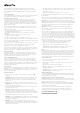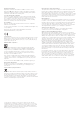Specifications
Review the MacPro Essentials guide before using your computer.
View the guide at support.apple.com/guide/mac-pro/rack or download
it from AppleBooks (where available). Retain documentation for future
reference.
Safety and Handling
See the Important Safety Information section below and “Safety, handling,
and regulatory information” in the MacPro Essentials guide.
Important Safety Information
The only way to disconnect power completely from your computer is
to unplug the power cord from the main power supply. To disconnect
your display completely, you must also unplug its power cable from the
computer or power outlet. Make sure that at least one end of the device’s
power cord is within easy reach so that you can unplug the computer or
display when necessary.
For your own safety and that of your equipment, disconnect the power
plug (by pulling the plug, not the cord), from your computer if any of the
following conditions exists:
• The power cord or plug becomes frayed or otherwise damaged
• You spill something into the case
• Your computer has been dropped or the case has been otherwise
damaged
• You suspect that your computer needs service or repair
• You want to clean the computer
• You add or remove a PCIe card or other internal accessory
For service or questions about your warranty, contact an Apple Authorized
Service Provider or Apple. Service and support information is included with
your computer’s documentation.
Do not use the latch on top of the computer cover to carry your computer.
This mechanism is intended for latching, unlatching and removing/
replacing the top cover, but not carrying the computer.
Do not block any ventilation openings. Your computer requires sufficient
airflow to ensure adequate cooling and optimal performance, and avoid a
reduction in performance or damage to internal components.
Replace the Battery
This product contains a coin cell battery. The battery may need to be
replaced during the life of the product. Replace only with the same type
and rating of battery, observing the correct polarity. There is a risk of
explosion if the battery is replaced by an incorrect type.
Do Not Swallow the Battery
If the coin cell battery is swallowed, it can cause severe internal burns
in just two hours and can lead to death. Keep new and used batteries
away from children. If the top cover cannot be replaced, stop using the
computer and keep it away from children. If you think that batteries might
have been swallowed or placed inside any part of anyone’s body, seek
immediate medical attention.
Set Up MacPro
Plug the power cord completely into the recessed power cord socket on
the back of your MacPro and plug the other end into a grounded outlet or
a grounded power strip. Grounding must be provided. Do not defeat the
purpose of the ground pin.
Work Inside MacPro
1. Before you open your MacPro, shut it down by choosing Apple >
Shut Down.
WARNING: Always shut down your MacPro before opening it to avoid
damaging its internal components or the components you want to
install. Do not open the computer or attempt to install items inside it
while it is on.
2. Wait 10 minutes to allow the computer’s internal components to cool.
WARNING: Let your computer cool down before you touch the internal
components, which may be very hot.
3. Touch the metal on the outside of your MacPro to discharge any static
electricity from your body.
Important: Always discharge static electricity before you touch
any parts or install any components inside the computer. To avoid
generating static, do not walk around the room until you finish installing
the cards, memory, or internal storage device and close the computer.
4. Unplug all the cables and the power cord from the computer.
WARNING: To avoid damaging internal components or the components
you want to install, always unplug your MacPro. Don’t attempt to install
items while it’s plugged in.
WARNING: Your computer incorporates an interlock circuit that’s
intended to protect you from hazardous energy and injury from moving
fan blades when the fan is operating at high speed. Do not attempt to
defeat the interlock circuitry.
5. Disengage the side locks and slide the cover off the computer (it may
be easier to place the computer on the floor). When you remove the
cover, hold it securely.
Note: MacPro will not start up when its cover is removed.
Review the MacPro Essentials guide before you install any components
in your MacPro.
Each PCIe slot is rated a maximum 75 W; each six-pin auxillary (Aux)
connector is rated 75 W and each eight-pin Aux connector is rated 150 W.
Important: Use only PCIe modules that are safety certified (CSA, UL, or
equivalent) and specifically state that they are compliant with the Industry
standard PCIe specification. Use of non-certified, non-compliant modules
may not keep different input power sources separated, resulting in a
possible burn hazard.
Important: Use only the original Apple cables that came with your
MacPro or MacPro accessory, or cables sold at an Apple retail store
or online at apple.com.
Take care when connecting to the Aux connectors. When installing an
accessory in your computer that uses Aux power, first attach the Aux
connector, then install the module. Be careful not to drop the module while
connected to the Aux connector. Doing so may result in damage to the
Aux connector or logic board. If the Aux connector becomes damaged, do
not start up your computer because doing so may cause further damage
to your system. Take your system to an Apple authorized service center or
Apple retail outlet for repair.
6. After you have finished working on the inside of your computer,
replace the cover by holding it securely and guiding it gently
down onto the computer, then engage the side locks.
7. Replace the power cord and remaining accessory cables.
Important: The computer will not turn on if the cover has not been
replaced and the latch rotated into its original position.
Power
MacPro draws an input current of more than 12 amps at 120 V and more
than 6 amps at 230 V, in a fully loaded configuration. Use caution when
connecting other equipment to the same electrical circuit because doing
so may overload the circuit, which would result in the branch circuit
breaker tripping and the computer losing data. It is recommended that
a fully configured system be connected to a dedicated electrical circuit.
General Maintenance
If you need to clean the computer, follow these instructions:
1. Turn off your computer.
2. Disconnect the computer power cable from the electrical outlet or
power strip.
3. Disconnect the cables from the computer.
4. Wipe the computer case surfaces lightly with a clean, soft cloth
dampened with water.
Important: Don’t use alcohol, aerosol sprays, solvents, or abrasives
that might damage the finish on the case.
Avoid Hearing Damage
To prevent possible hearing damage, do not listen at high volume levels
for long periods. More information about sound and hearing is available
online at www.apple.com/sound.
Apple Magic Mouse 2 Class 1 Laser Information
The Apple Magic Mouse 2 is a Class 1 laser product in accordance with
IEC 60825-1 A1 A2 and 21 CFR 1040.10 and 1040.11 except for deviations
pursuant to Laser Notice No. 50, dated July 26, 2001.
Caution: Modification of this device may result in hazardous radiation
exposure. For your safety, this equipment should be serviced by Apple
or an authorized service provider.
A Class 1 laser is safe under reasonably foreseeable conditions per
the requirements in IEC 60825-1 and 21 CFR 1040. However, it is
recommended that you do not direct the laser beam at anyone’s eyes.
CLASS 1 LASER PRODUCT