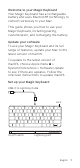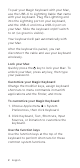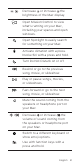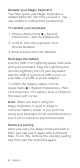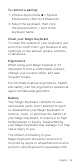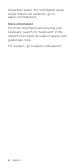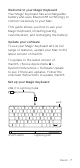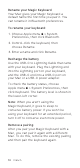Welcome to your Magic Keyboard Your Magic Keyboard has a rechargeable battery and uses Bluetooth® technology to connect wirelessly to your Mac. This guide shows you how to use your Magic Keyboard, including pairing, customization, and recharging the battery. Update your software To use your Magic Keyboard and its full range of features, update your Mac to the latest version of macOS.
To pair your Magic Keyboard with your Mac, use the USB-C to Lightning Cable that came with your keyboard. Plug the Lightning end into the Lightning port on your keyboard, and the USB-C end into a USB-C port on your Mac. Slide the keyboard on/off switch to on (so green is visible). Your keyboard will pair automatically with your Mac. After the keyboard is paired, you can disconnect the cable and use your keyboard wirelessly. Lock your Mac Quickly press the key to lock your Mac.
Decrease or increase the brightness of the Mac display. Open Mission Control to view what’s running on your Mac, including your spaces and open windows. Open Spotlight to easily search for something on your Mac. Activate dictation with a press. Invoke Siri with a press and hold. Turn Do Not Disturb on or off. Rewind or go to the previous song, movie, or slideshow. Play or pause songs, movies, or slideshows. Fast-forward or go to the next song, movie, or slideshow.
Rename your Magic Keyboard Your Mac gives your Magic Keyboard a default name the first time you pair it. You can rename it in Bluetooth preferences. To rename your keyboard: 1. Choose Apple menu > System Preferences, then click Bluetooth. 2. Control-click the keyboard, then choose Rename. 3. Enter a name and click Rename. Recharge the battery Use the USB-C to Lightning Cable that came with your keyboard.
To remove a pairing: 1. Choose Apple menu > System Preferences, then click Bluetooth. 2. Select the keyboard, then click the Delete button next to the keyboard name. Clean your Magic Keyboard To clean the outside of your keyboard, use a lint-free cloth. Don’t get moisture in any openings or use aerosol sprays, solvents, or abrasives. Ergonomics When using your Magic Keyboard, it’s important to find a comfortable posture, change your position often, and take frequent breaks.
household waste. For information about Apple lithium-ion batteries, go to apple.com/batteries. More information For more information about using your keyboard, search for “keyboard” in the macOS User Guide at support.apple.com/ guide/mac-help. For support, go to apple.com/support.
Welcome to your Magic Keyboard Your Magic Keyboard has a rechargeable battery and uses Bluetooth® technology to connect wirelessly to your Mac. This guide shows you how to use your Magic Keyboard, including pairing, customization, and recharging the battery. Update your software To use your Magic Keyboard and its full range of features, update your Mac to the latest version of macOS.
To pair your Magic Keyboard with your Mac, use the USB-C to Lightning Cable that came with your keyboard. Plug the Lightning end into the Lightning port on your keyboard, and the USB-C end into a USB-C port on your Mac. Slide the keyboard on/off switch to on (so green is visible). Your keyboard will pair automatically with your Mac. After the keyboard is paired, you can disconnect the cable and use your keyboard wirelessly. Lock your Mac Quickly press the key to lock your Mac.
Decrease or increase the brightness of the Mac display. Open Mission Control to view what’s running on your Mac, including your spaces and open windows. Open Spotlight to easily search for something on your Mac. Activate dictation with a press. Invoke Siri with a press and hold. Turn Do Not Disturb on or off. Rewind or go to the previous song, movie, or slideshow. Play or pause songs, movies, or slideshows. Fast-forward or go to the next song, movie, or slideshow.
Rename your Magic Keyboard Your Mac gives your Magic Keyboard a default name the first time you pair it. You can rename it in Bluetooth preferences. To rename your keyboard: 1. Choose Apple menu > System Preferences, then click Bluetooth. 2. Control-click the keyboard, then choose Rename. 3. Enter a name and click Rename. Recharge the battery Use the USB-C to Lightning Cable that came with your keyboard.
To remove a pairing: 1. Choose Apple menu > System Preferences, then click Bluetooth. 2. Select the keyboard, then click the Delete button next to the keyboard name. Clean your Magic Keyboard To clean the outside of your keyboard, use a lint-free cloth. Don’t get moisture in any openings or use aerosol sprays, solvents, or abrasives. Ergonomics When using your Magic Keyboard, it’s important to find a comfortable posture, change your position often, and take frequent breaks.
household waste. For information about Apple lithium-ion batteries, go to apple.com/batteries. More information For more information about using your keyboard, search for “keyboard” in the macOS User Guide at support.apple.com/ guide/mac-help. For support, go to apple.com/support.
Welcome to your Magic Keyboard Your Magic Keyboard has a rechargeable battery and uses Bluetooth® technology to connect wirelessly to your Mac. This guide shows you how to use your Magic Keyboard, including pairing, customization, and recharging the battery. Update your software To use your Magic Keyboard and its full range of features, update your Mac to the latest version of macOS.
To pair your Magic Keyboard with your Mac, use the USB-C to Lightning Cable that came with your keyboard. Plug the Lightning end into the Lightning port on your keyboard, and the USB-C end into a USB-C port on your Mac. Slide the keyboard on/off switch to on (so green is visible). Your keyboard will pair automatically with your Mac. After the keyboard is paired, you can disconnect the cable and use your keyboard wirelessly. Lock your Mac Quickly press the key to lock your Mac.
Decrease or increase the brightness of the Mac display. Open Mission Control to view what’s running on your Mac, including your spaces and open windows. Open Spotlight to easily search for something on your Mac. Activate dictation with a press. Invoke Siri with a press and hold. Turn Do Not Disturb on or off. Rewind or go to the previous song, movie, or slideshow. Play or pause songs, movies, or slideshows. Fast-forward or go to the next song, movie, or slideshow.
Rename your Magic Keyboard Your Mac gives your Magic Keyboard a default name the first time you pair it. You can rename it in Bluetooth preferences. To rename your keyboard: 1. Choose Apple menu > System Preferences, then click Bluetooth. 2. Control-click the keyboard, then choose Rename. 3. Enter a name and click Rename. Recharge the battery Use the USB-C to Lightning Cable that came with your keyboard.
To remove a pairing: 1. Choose Apple menu > System Preferences, then click Bluetooth. 2. Select the keyboard, then click the Delete button next to the keyboard name. Clean your Magic Keyboard To clean the outside of your keyboard, use a lint-free cloth. Don’t get moisture in any openings or use aerosol sprays, solvents, or abrasives. Ergonomics When using your Magic Keyboard, it’s important to find a comfortable posture, change your position often, and take frequent breaks.
household waste. For information about Apple lithium-ion batteries, go to apple.com/batteries. More information For more information about using your keyboard, search for “keyboard” in the macOS User Guide at support.apple.com/ guide/mac-help. For support, go to apple.com/support.
Welcome to your Magic Keyboard Your Magic Keyboard has a rechargeable battery and uses Bluetooth® technology to connect wirelessly to your Mac. This guide shows you how to use your Magic Keyboard, including pairing, customization, and recharging the battery. Update your software To use your Magic Keyboard and its full range of features, update your Mac to the latest version of macOS.
To pair your Magic Keyboard with your Mac, use the USB-C to Lightning Cable that came with your keyboard. Plug the Lightning end into the Lightning port on your keyboard, and the USB-C end into a USB-C port on your Mac. Slide the keyboard on/off switch to on (so green is visible). Your keyboard will pair automatically with your Mac. After the keyboard is paired, you can disconnect the cable and use your keyboard wirelessly. Lock your Mac Quickly press the key to lock your Mac.
Decrease or increase the brightness of the Mac display. Open Mission Control to view what’s running on your Mac, including your spaces and open windows. Open Spotlight to easily search for something on your Mac. Activate dictation with a press. Invoke Siri with a press and hold. Turn Do Not Disturb on or off. Rewind or go to the previous song, movie, or slideshow. Play or pause songs, movies, or slideshows. Fast-forward or go to the next song, movie, or slideshow.
Rename your Magic Keyboard Your Mac gives your Magic Keyboard a default name the first time you pair it. You can rename it in Bluetooth preferences. To rename your keyboard: 1. Choose Apple menu > System Preferences, then click Bluetooth. 2. Control-click the keyboard, then choose Rename. 3. Enter a name and click Rename. Recharge the battery Use the USB-C to Lightning Cable that came with your keyboard.
To remove a pairing: 1. Choose Apple menu > System Preferences, then click Bluetooth. 2. Select the keyboard, then click the Delete button next to the keyboard name. Clean your Magic Keyboard To clean the outside of your keyboard, use a lint-free cloth. Don’t get moisture in any openings or use aerosol sprays, solvents, or abrasives. Ergonomics When using your Magic Keyboard, it’s important to find a comfortable posture, change your position often, and take frequent breaks.
household waste. For information about Apple lithium-ion batteries, go to apple.com/batteries. More information For more information about using your keyboard, search for “keyboard” in the macOS User Guide at support.apple.com/ guide/mac-help. For support, go to apple.com/support.
Welcome to your Magic Keyboard Your Magic Keyboard has a rechargeable battery and uses Bluetooth® technology to connect wirelessly to your Mac. This guide shows you how to use your Magic Keyboard, including pairing, customization, and recharging the battery. Update your software To use your Magic Keyboard and its full range of features, update your Mac to the latest version of macOS.
To pair your Magic Keyboard with your Mac, use the USB-C to Lightning Cable that came with your keyboard. Plug the Lightning end into the Lightning port on your keyboard, and the USB-C end into a USB-C port on your Mac. Slide the keyboard on/off switch to on (so green is visible). Your keyboard will pair automatically with your Mac. After the keyboard is paired, you can disconnect the cable and use your keyboard wirelessly. Lock your Mac Quickly press the key to lock your Mac.
Decrease or increase the brightness of the Mac display. Open Mission Control to view what’s running on your Mac, including your spaces and open windows. Open Spotlight to easily search for something on your Mac. Activate dictation with a press. Invoke Siri with a press and hold. Turn Do Not Disturb on or off. Rewind or go to the previous song, movie, or slideshow. Play or pause songs, movies, or slideshows. Fast-forward or go to the next song, movie, or slideshow.
Rename your Magic Keyboard Your Mac gives your Magic Keyboard a default name the first time you pair it. You can rename it in Bluetooth preferences. To rename your keyboard: 1. Choose Apple menu > System Preferences, then click Bluetooth. 2. Control-click the keyboard, then choose Rename. 3. Enter a name and click Rename. Recharge the battery Use the USB-C to Lightning Cable that came with your keyboard.
To remove a pairing: 1. Choose Apple menu > System Preferences, then click Bluetooth. 2. Select the keyboard, then click the Delete button next to the keyboard name. Clean your Magic Keyboard To clean the outside of your keyboard, use a lint-free cloth. Don’t get moisture in any openings or use aerosol sprays, solvents, or abrasives. Ergonomics When using your Magic Keyboard, it’s important to find a comfortable posture, change your position often, and take frequent breaks.
household waste. For information about Apple lithium-ion batteries, go to apple.com/batteries. More information For more information about using your keyboard, search for “keyboard” in the macOS User Guide at support.apple.com/ guide/mac-help. For support, go to apple.com/support.
© 2021 Apple Inc. All rights reserved. Apple, the Apple logo, Finder, Lightning, Mac, macOS, Mission Control, Siri, Spaces, and Spotlight are trademarks of Apple Inc., registered in the U.S. and other countries. Magic Keyboard is a trademark of Apple Inc. The Bluetooth® word mark and logos are registered trademarks owned by Bluetooth SIG, Inc. and any use of such marks by Apple is under license.