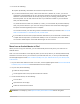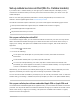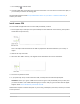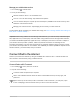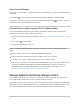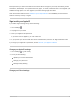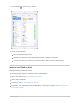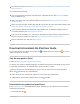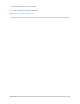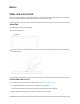User's Guide
Table Of Contents
- iPad User Guide
- Your iPad
- iPad models compatible with iPadOS 14.5
- iPad Pro 12.9-inch (5th generation)
- iPad Pro 12.9-inch (4th generation)
- iPad Pro 12.9-inch (3rd generation)
- iPad Pro 11-inch (3rd generation)
- iPad Pro 11-inch (2nd generation)
- iPad Pro 11-inch (1st generation)
- iPad Pro 12.9-inch (1st and 2nd generation)
- iPad Pro 10.5-inch
- iPad Pro 9.7-inch
- iPad Air (4th generation)
- iPad Air (3rd generation)
- iPad Air 2
- iPad (8th generation)
- iPad (7th generation)
- iPad (6th generation)
- iPad (5th generation)
- iPad mini (5th generation)
- iPad mini 4
- What’s new in iPadOS 14
- Set up and get started
- Basics
- Wake and unlock iPad
- Learn gestures for iPad
- Adjust the volume on iPad
- Change or turn off iPad sounds
- Change common iPad settings
- Access features from the iPad Lock Screen
1. GotoSettings >CellularData.
2. TapAddaNewPlan,thenfollowtheonscreeninstructions.Youcanchooseacarrierandaplan,or
youcanaddyouriPadtoanexistingplan.
SeetheAppleSupportarticleSetupcellulardataserviceonyourWi-Fi+CellularmodeliPad,or
contactyourcarrier.
Installanano-SIM
YoucaninstallanAppleSIMcardoranano-SIMprovidedbyacarrier.
1. InsertapapercliporSIMejecttool(notincluded)intothesmallholeoftheSIMtray,thenpushin
towardiPadtoejectthetray.
Note:TheshapeandorientationoftheSIMtraydependontheiPadmodelandyourcountryor
region.
2. RemovethetrayfromiPad.
3. Placethenano-SIMinthetray.Theangledcornerdeterminesthecorrectorientation.
4. InsertthetraybackintoiPad.
5. IfyoupreviouslysetupaPINonthenano-SIM,carefullyenterthePINwhenprompted.
WARNING:NevertrytoguessaSIMPIN.AnincorrectguesscanpermanentlylockyourSIM,and
youwonʼtbeabletousecellulardatathroughyourcarrieruntilyougetanewSIM.SeetheApple
SupportarticleUseaSIMPINforyouriPhoneoriPad.
Cellulardatarequiresawirelessdataplan.Ifyouʼreusingathird-partynano-SIM,contactyourcarrier
tosetupservice.
iPadUserGuide 43