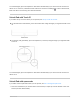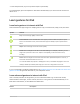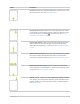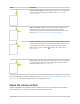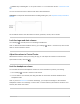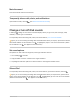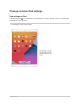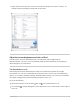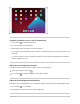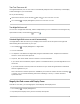User's Guide
Table Of Contents
- iPad User Guide
- Your iPad
- iPad models compatible with iPadOS 14.5
- iPad Pro 12.9-inch (5th generation)
- iPad Pro 12.9-inch (4th generation)
- iPad Pro 12.9-inch (3rd generation)
- iPad Pro 11-inch (3rd generation)
- iPad Pro 11-inch (2nd generation)
- iPad Pro 11-inch (1st generation)
- iPad Pro 12.9-inch (1st and 2nd generation)
- iPad Pro 10.5-inch
- iPad Pro 9.7-inch
- iPad Air (4th generation)
- iPad Air (3rd generation)
- iPad Air 2
- iPad (8th generation)
- iPad (7th generation)
- iPad (6th generation)
- iPad (5th generation)
- iPad mini (5th generation)
- iPad mini 4
- What’s new in iPadOS 14
- Set up and get started
- Basics
- Wake and unlock iPad
- Learn gestures for iPad
- Adjust the volume on iPad
- Change or turn off iPad sounds
- Change common iPad settings
- Access features from the iPad Lock Screen
2. Enterthepasscode(ifyousetupiPadtorequireapasscode).
TolockiPadagain,pressthetopbutton.iPadlocksautomaticallyifyoudonʼttouchthescreenfora
minuteorso.
LearngesturesforiPad
LearnbasicgesturestointeractwithiPad
ControliPadanditsappsusingafewsimplegestures—tap,touchandhold,swipe,scroll,andzoom.
Symbol Gesture
Tap.Touchonefingerlightlyonthescreen.
Touchandhold.Touchandholditemsinanapptopreviewcontentsandperformquick
actions.OntheHomeScreen,touchandholdanappiconbrieflytoopenaquickactions
menu.
Swipe.Moveonefingeracrossthescreenquickly.
Scroll.Moveonefingeracrossthescreenwithoutlifting.Forexample,inPhotos,youcan
dragalistupordowntoseemore.Swipetoscrollquickly;touchthescreentostop
scrolling.
Zoom.Placetwofingersonthescreenneareachother.Spreadthemaparttozoomin,or
movethemtowardeachothertozoomout.
Youcanalsodouble-tapaphotoorwebpagetozoomin,anddouble-tapagaintozoomout.
InMaps,double-tapandhold,thendraguptozoominordragdowntozoomout.
IfyouʼreusingMagicTrackpadorMagicMouse,seeTrackpadgesturesforiPadorMouseactionsand
gesturesforiPadforgesturesthatworkonyourtrackpadormouse.
LearnadvancedgesturestointeractwithiPad
HereʼsahandyreferencetothegesturesyouuseonalliPadmodelstogototheHomeScreen,
switchbetweenrecentapps,accesscontrols,andmore.Afewgesturesaredonedifferentlyonan
iPadwithaHomebutton,asdescribedinthetablebelow.
Gesture Description
iPadUserGuide 52