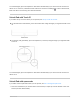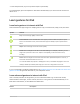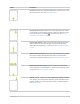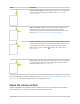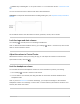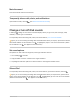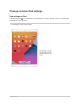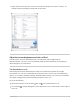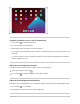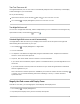User's Guide
Table Of Contents
- iPad User Guide
- Your iPad
- iPad models compatible with iPadOS 14.5
- iPad Pro 12.9-inch (5th generation)
- iPad Pro 12.9-inch (4th generation)
- iPad Pro 12.9-inch (3rd generation)
- iPad Pro 11-inch (3rd generation)
- iPad Pro 11-inch (2nd generation)
- iPad Pro 11-inch (1st generation)
- iPad Pro 12.9-inch (1st and 2nd generation)
- iPad Pro 10.5-inch
- iPad Pro 9.7-inch
- iPad Air (4th generation)
- iPad Air (3rd generation)
- iPad Air 2
- iPad (8th generation)
- iPad (7th generation)
- iPad (6th generation)
- iPad (5th generation)
- iPad mini (5th generation)
- iPad mini 4
- What’s new in iPadOS 14
- Set up and get started
- Basics
- Wake and unlock iPad
- Learn gestures for iPad
- Adjust the volume on iPad
- Change or turn off iPad sounds
- Change common iPad settings
- Access features from the iPad Lock Screen
GoHome.Swipeupfromthebottomedgeofthescreentoreturntothe
HomeScreenatanytime.SeeOpenappsoniPad.
Quicklyaccesscontrols.Swipedownfromthetop-rightcornertoopen
ControlCenter;touchandholdacontroltorevealmoreoptions.Toadd
orremovecontrols,gotoSettings >ControlCenter.SeeUseand
customizeControlCenteroniPad.
OpentheAppSwitcher.Swipeupfromthebottomedge,pauseinthe
centerofthescreen,thenliftyourfinger.Tobrowsetheopenapps,
swiperight,thentaptheappyouwanttouse.SeeSwitchbetweenapps
oniPad.
Switchbetweenopenapps.Swipeleftorrightalongthebottomedgeof
thescreentoquicklyswitchbetweenopenapps.(OnaniPadwitha
Homebutton,swipewithaslightarc.)SeeSwitchbetweenappsoniPad.
OpentheDockwithinanapp.Swipeupfromthebottomedgeofthe
screenandpausetorevealtheDock.Toquicklyopenanotherapp,tapit
intheDock.SeeOpenanappfromtheDock.
AskSiri.Justsay,“HeySiri.”Orpressandholdthetopbuttonandmake
yourrequest.(OnaniPadwithaHomebutton,pressandholdtheHome
buttonandmakeyourrequest.)Sirilistensuntilyoureleasethebutton.
SeeAskSirioniPad.
Gesture Description
iPadUserGuide 53