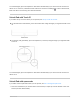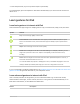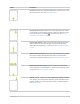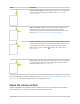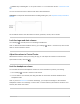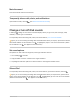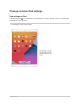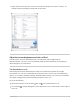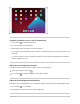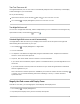User's Guide
Table Of Contents
- iPad User Guide
- Your iPad
- iPad models compatible with iPadOS 14.5
- iPad Pro 12.9-inch (5th generation)
- iPad Pro 12.9-inch (4th generation)
- iPad Pro 12.9-inch (3rd generation)
- iPad Pro 11-inch (3rd generation)
- iPad Pro 11-inch (2nd generation)
- iPad Pro 11-inch (1st generation)
- iPad Pro 12.9-inch (1st and 2nd generation)
- iPad Pro 10.5-inch
- iPad Pro 9.7-inch
- iPad Air (4th generation)
- iPad Air (3rd generation)
- iPad Air 2
- iPad (8th generation)
- iPad (7th generation)
- iPad (6th generation)
- iPad (5th generation)
- iPad mini (5th generation)
- iPad mini 4
- What’s new in iPadOS 14
- Set up and get started
- Basics
- Wake and unlock iPad
- Learn gestures for iPad
- Adjust the volume on iPad
- Change or turn off iPad sounds
- Change common iPad settings
- Access features from the iPad Lock Screen
AskSiri.Saysomethinglike:“Turnupthevolume”or“Turndownthevolume.”Learnhowtoask
Siri.
YoucanuseControlCentertosilenceaudioalertsandnotifications.
WARNING:Forimportantinformationaboutavoidinghearingloss,seeImportantsafetyinformation
foriPad.
DoNotDisturbdoesnʼtmutetheaudiofrommusic,podcasts,movies,andTVshows.
Locktheringerandalertvolumes
GotoSettings >Sounds,thenturnoffChangewithButtons.
Note:Tolimitthemaximumheadsetvolume,gotoSettings >Music>VolumeLimit,thenusethe
slidertosetthemaximumvolume.
AdjustthevolumeinControlCenter
WheniPadislockedorwhenyouʼreusinganapp,youcanadjustthevolumeinControlCenter.
OpenControlCenter,thendrag .
Limittheheadphonevolume
Youcanlimitthemaximumheadphonevolumeformusicandvideostoprotectyourhearing.
1. GotoSettings >Sounds>ReduceLoudSounds.
2. TurnonReduceLoudSounds,thendragtheslidertochoosethemaximumdecibellevelfor
headphoneaudio.
Note:IfyouhaveScreenTimeturnedoninSettings,youcanpreventchangestothemaximum
headphonevolume.GotoSettings>ScreenTime>Content&PrivacyRestrictions>ReduceLoud
Sounds,thenselectDonʼtAllow.
iPadUserGuide 55