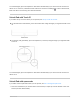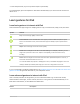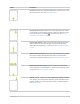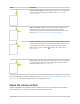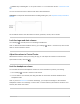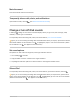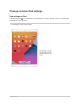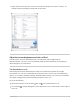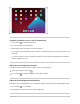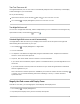User's Guide
Table Of Contents
- iPad User Guide
- Your iPad
- iPad models compatible with iPadOS 14.5
- iPad Pro 12.9-inch (5th generation)
- iPad Pro 12.9-inch (4th generation)
- iPad Pro 12.9-inch (3rd generation)
- iPad Pro 11-inch (3rd generation)
- iPad Pro 11-inch (2nd generation)
- iPad Pro 11-inch (1st generation)
- iPad Pro 12.9-inch (1st and 2nd generation)
- iPad Pro 10.5-inch
- iPad Pro 9.7-inch
- iPad Air (4th generation)
- iPad Air (3rd generation)
- iPad Air 2
- iPad (8th generation)
- iPad (7th generation)
- iPad (6th generation)
- iPad (5th generation)
- iPad mini (5th generation)
- iPad mini 4
- What’s new in iPadOS 14
- Set up and get started
- Basics
- Wake and unlock iPad
- Learn gestures for iPad
- Adjust the volume on iPad
- Change or turn off iPad sounds
- Change common iPad settings
- Access features from the iPad Lock Screen
2. Swipedownfromthetopofthescreentorevealthesearchfield,enteraterm—“iCloud,”for
example—thentapasettingontheleftsideofthescreen.
AdjustthescreenbrightnessandcoloroniPad
OniPad,dimthescreentoextendbatterylife,setDarkMode,anduseNightShift.On
supportedmodels,useTrueTonetoautomaticallyadaptthecolorandintensityofthedisplayto
matchthelightinyourenvironment.
TurnDarkModeonoroff
DarkModegivestheentireiPadexperienceadarkcolorschemethatʼsperfectforlow-light
environments.YoucanturnonDarkModefromControlCenterorsetittoturnonautomaticallyat
night(oronacustomschedule)inSettings.WithDarkModeturnedon,youcanuseyouriPadwhile,
forexample,readinginbed,withoutdisturbingthepersonnexttoyou.
Doanyofthefollowing:
OpenControlCenter,touchandhold ,thentap toturnDarkModeonoroff.
GotoSettings >Display&Brightness,thenselectDarktoturnonDarkModeorselectLightto
turnitoff.
iPadUserGuide 58