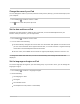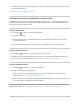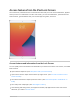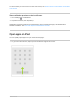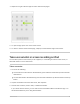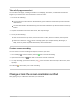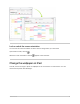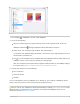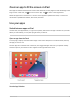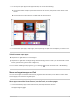User's Guide
Table Of Contents
- iPad User Guide
- Your iPad
- iPad models compatible with iPadOS 14.5
- iPad Pro 12.9-inch (5th generation)
- iPad Pro 12.9-inch (4th generation)
- iPad Pro 12.9-inch (3rd generation)
- iPad Pro 11-inch (3rd generation)
- iPad Pro 11-inch (2nd generation)
- iPad Pro 11-inch (1st generation)
- iPad Pro 12.9-inch (1st and 2nd generation)
- iPad Pro 10.5-inch
- iPad Pro 9.7-inch
- iPad Air (4th generation)
- iPad Air (3rd generation)
- iPad Air 2
- iPad (8th generation)
- iPad (7th generation)
- iPad (6th generation)
- iPad (5th generation)
- iPad mini (5th generation)
- iPad mini 4
- What’s new in iPadOS 14
- Set up and get started
- Basics
- Wake and unlock iPad
- Learn gestures for iPad
- Adjust the volume on iPad
- Change or turn off iPad sounds
- Change common iPad settings
- Access features from the iPad Lock Screen
Takeafull-pagescreenshot
Youcantakeafull-page,scrollingscreenshotofawebpage,document,oremailthatexceedsthe
lengthofyouriPadscreen.ThescreenshotissavedasaPDF.
1. Dooneofthefollowing:
OnaniPadwithaHomebutton:Simultaneouslypressandthenreleasethetopbuttonandthe
Homebutton.
OnotheriPadmodels:Simultaneouslypressandthenreleasethetopbuttonandthevolumeup
button.
2. Tapthescreenshotinthelower-leftcorner,thentapFullPage.
3. Doanyofthefollowing:
Savethescreenshot:TapDone,chooseSavePDFtoFiles,choosealocation,thentapSave.
Sharethescreenshot:Tap ,chooseasharingoption(forexampleAirDrop,Messages,or
Mail),enteranyotherrequestedinformation,thensendthePDF.
Createascreenrecording
YoucancreateascreenrecordingandcapturesoundonyouriPad.
1. GotoSettings >ControlCenter,thentap nexttoScreenRecording.
2. OpenControlCenter,tap ,thenwaitforthethree-secondcountdown.
3. Tostoprecording,openControlCenter,tap ortheredstatusbaratthetopofthescreen,then
tapStop.
GotoPhotos ,thenselectyourscreenrecording.
ChangeorlockthescreenorientationoniPad
ManyappsgiveyouadifferentviewwhenyourotateiPad.
iPadUserGuide 66