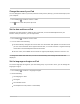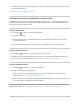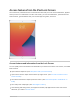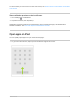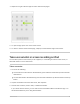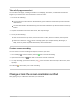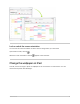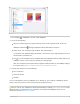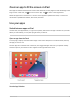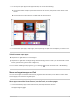User's Guide
Table Of Contents
- iPad User Guide
- Your iPad
- iPad models compatible with iPadOS 14.5
- iPad Pro 12.9-inch (5th generation)
- iPad Pro 12.9-inch (4th generation)
- iPad Pro 12.9-inch (3rd generation)
- iPad Pro 11-inch (3rd generation)
- iPad Pro 11-inch (2nd generation)
- iPad Pro 11-inch (1st generation)
- iPad Pro 12.9-inch (1st and 2nd generation)
- iPad Pro 10.5-inch
- iPad Pro 9.7-inch
- iPad Air (4th generation)
- iPad Air (3rd generation)
- iPad Air 2
- iPad (8th generation)
- iPad (7th generation)
- iPad (6th generation)
- iPad (5th generation)
- iPad mini (5th generation)
- iPad mini 4
- What’s new in iPadOS 14
- Set up and get started
- Basics
- Wake and unlock iPad
- Learn gestures for iPad
- Adjust the volume on iPad
- Change or turn off iPad sounds
- Change common iPad settings
- Access features from the iPad Lock Screen
1. GotoSettings >Wallpaper>ChooseaNewWallpaper.
2. Doanyofthefollowing:
Chooseapresetimagefromagroupatthetopofthescreen(Dynamic,Stills,andsoon).
Wallpapermarkedwith changesappearancewhenDarkModeisturnedon.
Selectoneofyourownphotos(tapanalbum,thentapthephoto).
Torepositionyourselectedimage,pinchopentozoominonit,thendragtheimagetomoveit.
Pinchclosedtozoombackout.
Tap toturnonPerspectiveZoom(availablewithsomewallpaperchoices),whichmakesyour
wallpaperseemto“move”whenyouchangeyourviewingangle.
Note:ThePerspectiveZoomoptiondoesnʼtappearifReduceMotion(inAccessibilitysettings)
isturnedon.SeeReduceorstopthemotionofscreenelementsoniPad.
3. TapSet,thenchooseoneofthefollowing:
SetLockScreen
SetHomeScreen
SetBoth
ToturnonPerspectiveZoomforwallpaperyouʼvealreadyset,gotoSettings>Wallpaper,tapthe
imageoftheLockScreenorHomeScreen,thentapPerspectiveZoom.
Tip:Youcansetyourwallpapertochangeautomaticallybycreatingapersonalautomationinthe
Shortcutsapp.Setascheduleforyourautomation,thenaddtheSetWallpaperactiontoyour
automation.SeetheShortcutsUserGuide.
iPadUserGuide 68