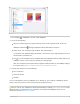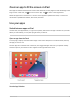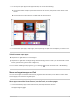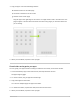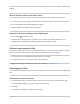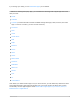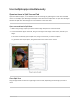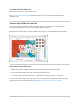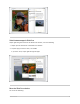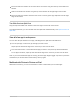User's Guide
Table Of Contents
- iPad User Guide
- Your iPad
- iPad models compatible with iPadOS 14.5
- iPad Pro 12.9-inch (5th generation)
- iPad Pro 12.9-inch (4th generation)
- iPad Pro 12.9-inch (3rd generation)
- iPad Pro 11-inch (3rd generation)
- iPad Pro 11-inch (2nd generation)
- iPad Pro 11-inch (1st generation)
- iPad Pro 12.9-inch (1st and 2nd generation)
- iPad Pro 10.5-inch
- iPad Pro 9.7-inch
- iPad Air (4th generation)
- iPad Air (3rd generation)
- iPad Air 2
- iPad (8th generation)
- iPad (7th generation)
- iPad (6th generation)
- iPad (5th generation)
- iPad mini (5th generation)
- iPad mini 4
- What’s new in iPadOS 14
- Set up and get started
- Basics
- Wake and unlock iPad
- Learn gestures for iPad
- Adjust the volume on iPad
- Change or turn off iPad sounds
- Change common iPad settings
- Access features from the iPad Lock Screen
2. Draganapptooneofthefollowinglocations:
Anotherlocationonthesamepage
TheDockatthebottomofthescreen
AnotherHomeScreenpage
Dragtheapptotherightedgeofthescreen.Youmightneedtowaitasecondforthenew
pagetoappear.ThedotsabovetheDockshowhowmanypagesyouhaveandwhichone
youʼreviewing.
3. Whenyouʼrefinished,tapDoneatthetopright.
Createfoldersandorganizeyourapps
YoucangroupyourappsinfolderstohelpyoufindthemmoreeasilyontheHomeScreen.
1. TouchandholdanyappontheHomeScreen,thentapEditHomeScreen.
Theappsbegintojiggle.
2. Tocreateafolder,draganappontoanotherapp.
3. Dragotherappsintothefolder.
Youcanhavemultiplepagesofappsinthefolder.
4. Torenamethefolder,tapthenamefield,thenenterthenewname.
5. Whenyouʼrefinished,tapDoneatthetopright.
iPadUserGuide 71