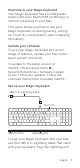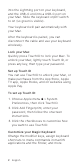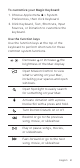Welcome to your Magic Keyboard Your Magic Keyboard has a rechargeable battery and uses Bluetooth® technology to connect wirelessly to your Mac. This guide shows you how to use your Magic Keyboard, including pairing, setting up Touch ID, customization, and recharging the battery. Update your software To use your Magic Keyboard and its full range of features, update your Mac to the latest version of macOS.
into the Lightning port on your keyboard, and the USB-C end into a USB-C port on your Mac. Slide the keyboard on/off switch to on (so green is visible). Your keyboard will pair automatically with your Mac. After the keyboard is paired, you can disconnect the cable and use your keyboard wirelessly. Lock your Mac Quickly press Touch ID to lock your Mac. To unlock your Mac, lightly touch Touch ID, or press any key, then type your password.
To customize your Magic Keyboard: 1. Choose Apple menu > System Preferences, then click Keyboard. 2. Click Keyboard, Text, Shortcuts, Input Sources, or Dictation to customize the keyboard. Use the function keys Use the function keys at the top of the keyboard to perform shortcuts for these common system functions. Decrease or increase the brightness of the Mac display. Open Mission Control to view what’s running on your Mac, including your spaces and open windows.
Mute the sound coming from the speakers or headphone port on your Mac. Decrease or increase the volume of sound coming from the speakers or headphone port on your Mac. Switch to a different keyboard or show emoji options. Use with function keys with a press and hold. Rename your Magic Keyboard Your Mac gives your Magic Keyboard a default name the first time you pair it. You can rename it in Bluetooth preferences. To rename your keyboard: 1. Choose Apple menu > System Preferences, then click Bluetooth.
click Keyboard. The battery level is shown in the lower-left corner. Note: When you aren’t using the Magic Keyboard, it goes to sleep to conserve battery power. If you won’t be using your keyboard for an extended period, turn it off to conserve even more power. Remove a pairing After you pair your Magic Keyboard with a Mac, you can pair it again with a different Mac. To do this, remove the existing pairing and then pair the keyboard again. To remove a pairing: 1.
Battery Your Magic Keyboard contains no userserviceable parts. Don’t attempt to open or disassemble your Magic Keyboard or remove, crush, or puncture the battery in your Magic Keyboard, or expose it to high temperatures or liquids. Disassembling your Magic Keyboard may damage it or may cause injury to you. The lithium-ion battery in your Magic Keyboard should be serviced or recycled by Apple or an authorized service provider, and disposed of separately from household waste.
Welcome to your Magic Keyboard Your Magic Keyboard has a rechargeable battery and uses Bluetooth® technology to connect wirelessly to your Mac. This guide shows you how to use your Magic Keyboard, including pairing, setting up Touch ID, customization, and recharging the battery. Update your software To use your Magic Keyboard and its full range of features, update your Mac to the latest version of macOS.
into the Lightning port on your keyboard, and the USB-C end into a USB-C port on your Mac. Slide the keyboard on/off switch to on (so green is visible). Your keyboard will pair automatically with your Mac. After the keyboard is paired, you can disconnect the cable and use your keyboard wirelessly. Lock your Mac Quickly press Touch ID to lock your Mac. To unlock your Mac, lightly touch Touch ID, or press any key, then type your password.
To customize your Magic Keyboard: 1. Choose Apple menu > System Preferences, then click Keyboard. 2. Click Keyboard, Text, Shortcuts, Input Sources, or Dictation to customize the keyboard. Use the function keys Use the function keys at the top of the keyboard to perform shortcuts for these common system functions. Decrease or increase the brightness of the Mac display. Open Mission Control to view what’s running on your Mac, including your spaces and open windows.
Mute the sound coming from the speakers or headphone port on your Mac. Decrease or increase the volume of sound coming from the speakers or headphone port on your Mac. Switch to a different keyboard or show emoji options. Use with function keys with a press and hold. Rename your Magic Keyboard Your Mac gives your Magic Keyboard a default name the first time you pair it. You can rename it in Bluetooth preferences. To rename your keyboard: 1. Choose Apple menu > System Preferences, then click Bluetooth.
click Keyboard. The battery level is shown in the lower-left corner. Note: When you aren’t using the Magic Keyboard, it goes to sleep to conserve battery power. If you won’t be using your keyboard for an extended period, turn it off to conserve even more power. Remove a pairing After you pair your Magic Keyboard with a Mac, you can pair it again with a different Mac. To do this, remove the existing pairing and then pair the keyboard again. To remove a pairing: 1.
Battery Your Magic Keyboard contains no userserviceable parts. Don’t attempt to open or disassemble your Magic Keyboard or remove, crush, or puncture the battery in your Magic Keyboard, or expose it to high temperatures or liquids. Disassembling your Magic Keyboard may damage it or may cause injury to you. The lithium-ion battery in your Magic Keyboard should be serviced or recycled by Apple or an authorized service provider, and disposed of separately from household waste.
Welcome to your Magic Keyboard Your Magic Keyboard has a rechargeable battery and uses Bluetooth® technology to connect wirelessly to your Mac. This guide shows you how to use your Magic Keyboard, including pairing, setting up Touch ID, customization, and recharging the battery. Update your software To use your Magic Keyboard and its full range of features, update your Mac to the latest version of macOS.
into the Lightning port on your keyboard, and the USB-C end into a USB-C port on your Mac. Slide the keyboard on/off switch to on (so green is visible). Your keyboard will pair automatically with your Mac. After the keyboard is paired, you can disconnect the cable and use your keyboard wirelessly. Lock your Mac Quickly press Touch ID to lock your Mac. To unlock your Mac, lightly touch Touch ID, or press any key, then type your password.
To customize your Magic Keyboard: 1. Choose Apple menu > System Preferences, then click Keyboard. 2. Click Keyboard, Text, Shortcuts, Input Sources, or Dictation to customize the keyboard. Use the function keys Use the function keys at the top of the keyboard to perform shortcuts for these common system functions. Decrease or increase the brightness of the Mac display. Open Mission Control to view what’s running on your Mac, including your spaces and open windows.
Mute the sound coming from the speakers or headphone port on your Mac. Decrease or increase the volume of sound coming from the speakers or headphone port on your Mac. Switch to a different keyboard or show emoji options. Use with function keys with a press and hold. Rename your Magic Keyboard Your Mac gives your Magic Keyboard a default name the first time you pair it. You can rename it in Bluetooth preferences. To rename your keyboard: 1. Choose Apple menu > System Preferences, then click Bluetooth.
click Keyboard. The battery level is shown in the lower-left corner. Note: When you aren’t using the Magic Keyboard, it goes to sleep to conserve battery power. If you won’t be using your keyboard for an extended period, turn it off to conserve even more power. Remove a pairing After you pair your Magic Keyboard with a Mac, you can pair it again with a different Mac. To do this, remove the existing pairing and then pair the keyboard again. To remove a pairing: 1.
Battery Your Magic Keyboard contains no userserviceable parts. Don’t attempt to open or disassemble your Magic Keyboard or remove, crush, or puncture the battery in your Magic Keyboard, or expose it to high temperatures or liquids. Disassembling your Magic Keyboard may damage it or may cause injury to you. The lithium-ion battery in your Magic Keyboard should be serviced or recycled by Apple or an authorized service provider, and disposed of separately from household waste.
Welcome to your Magic Keyboard Your Magic Keyboard has a rechargeable battery and uses Bluetooth® technology to connect wirelessly to your Mac. This guide shows you how to use your Magic Keyboard, including pairing, setting up Touch ID, customization, and recharging the battery. Update your software To use your Magic Keyboard and its full range of features, update your Mac to the latest version of macOS.
into the Lightning port on your keyboard, and the USB-C end into a USB-C port on your Mac. Slide the keyboard on/off switch to on (so green is visible). Your keyboard will pair automatically with your Mac. After the keyboard is paired, you can disconnect the cable and use your keyboard wirelessly. Lock your Mac Quickly press Touch ID to lock your Mac. To unlock your Mac, lightly touch Touch ID, or press any key, then type your password.
To customize your Magic Keyboard: 1. Choose Apple menu > System Preferences, then click Keyboard. 2. Click Keyboard, Text, Shortcuts, Input Sources, or Dictation to customize the keyboard. Use the function keys Use the function keys at the top of the keyboard to perform shortcuts for these common system functions. Decrease or increase the brightness of the Mac display. Open Mission Control to view what’s running on your Mac, including your spaces and open windows.
Mute the sound coming from the speakers or headphone port on your Mac. Decrease or increase the volume of sound coming from the speakers or headphone port on your Mac. Switch to a different keyboard or show emoji options. Use with function keys with a press and hold. Rename your Magic Keyboard Your Mac gives your Magic Keyboard a default name the first time you pair it. You can rename it in Bluetooth preferences. To rename your keyboard: 1. Choose Apple menu > System Preferences, then click Bluetooth.
click Keyboard. The battery level is shown in the lower-left corner. Note: When you aren’t using the Magic Keyboard, it goes to sleep to conserve battery power. If you won’t be using your keyboard for an extended period, turn it off to conserve even more power. Remove a pairing After you pair your Magic Keyboard with a Mac, you can pair it again with a different Mac. To do this, remove the existing pairing and then pair the keyboard again. To remove a pairing: 1.
Battery Your Magic Keyboard contains no userserviceable parts. Don’t attempt to open or disassemble your Magic Keyboard or remove, crush, or puncture the battery in your Magic Keyboard, or expose it to high temperatures or liquids. Disassembling your Magic Keyboard may damage it or may cause injury to you. The lithium-ion battery in your Magic Keyboard should be serviced or recycled by Apple or an authorized service provider, and disposed of separately from household waste.
Welcome to your Magic Keyboard Your Magic Keyboard has a rechargeable battery and uses Bluetooth® technology to connect wirelessly to your Mac. This guide shows you how to use your Magic Keyboard, including pairing, setting up Touch ID, customization, and recharging the battery. Update your software To use your Magic Keyboard and its full range of features, update your Mac to the latest version of macOS.
into the Lightning port on your keyboard, and the USB-C end into a USB-C port on your Mac. Slide the keyboard on/off switch to on (so green is visible). Your keyboard will pair automatically with your Mac. After the keyboard is paired, you can disconnect the cable and use your keyboard wirelessly. Lock your Mac Quickly press Touch ID to lock your Mac. To unlock your Mac, lightly touch Touch ID, or press any key, then type your password.
To customize your Magic Keyboard: 1. Choose Apple menu > System Preferences, then click Keyboard. 2. Click Keyboard, Text, Shortcuts, Input Sources, or Dictation to customize the keyboard. Use the function keys Use the function keys at the top of the keyboard to perform shortcuts for these common system functions. Decrease or increase the brightness of the Mac display. Open Mission Control to view what’s running on your Mac, including your spaces and open windows.
Mute the sound coming from the speakers or headphone port on your Mac. Decrease or increase the volume of sound coming from the speakers or headphone port on your Mac. Switch to a different keyboard or show emoji options. Use with function keys with a press and hold. Rename your Magic Keyboard Your Mac gives your Magic Keyboard a default name the first time you pair it. You can rename it in Bluetooth preferences. To rename your keyboard: 1. Choose Apple menu > System Preferences, then click Bluetooth.
click Keyboard. The battery level is shown in the lower-left corner. Note: When you aren’t using the Magic Keyboard, it goes to sleep to conserve battery power. If you won’t be using your keyboard for an extended period, turn it off to conserve even more power. Remove a pairing After you pair your Magic Keyboard with a Mac, you can pair it again with a different Mac. To do this, remove the existing pairing and then pair the keyboard again. To remove a pairing: 1.
Battery Your Magic Keyboard contains no userserviceable parts. Don’t attempt to open or disassemble your Magic Keyboard or remove, crush, or puncture the battery in your Magic Keyboard, or expose it to high temperatures or liquids. Disassembling your Magic Keyboard may damage it or may cause injury to you. The lithium-ion battery in your Magic Keyboard should be serviced or recycled by Apple or an authorized service provider, and disposed of separately from household waste.
© 2021 Apple Inc. All rights reserved. Apple, the Apple logo, Apple Pay, Apple TV, Finder, Lightning, Mac, macOS, Mission Control, Siri, Spaces, Spotlight, and Touch ID are trademarks of Apple Inc., registered in the U.S. and other countries. Apple Books and Magic Keyboard are trademarks of Apple Inc. App Store is a service mark of Apple Inc., registered in the U.S. and other countries. The Bluetooth® word mark and logos are registered trademarks owned by Bluetooth SIG, Inc.