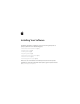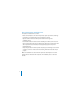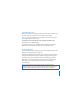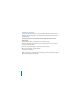Installing Your Software The following information is intended to get you up and running with Aperture as quickly as possible and covers the following topics: Â About the Aperture Installation Disc (p. 2) Â Upgrading Mac OS X (p. 3) Â Installing Aperture (p. 3) Â Registering Aperture (p. 6) Â About the Aperture Sample Projects (p. 7) Â About Onscreen Help (p. 7) Â Contacting AppleCare Support (p. 10) Make sure to also review the Before You Install Aperture document on the Aperture installation disc.
About the Aperture Installation Disc The Aperture 2 installation disc contains: Â Before You Install Aperture: This document provides system requirements and things to do before you install Aperture and its accompanying content. Â Aperture installer: Double-click the Aperture installer icon to begin the installation process. Â Documentation folder: This folder contains Installing Your Software (a PDF version of this document) and the Aperture User Manual.
Upgrading Mac OS X Before you install Aperture, update your system software to make sure that you have Mac OS X v10.4.11 Tiger or Mac OS X v10.5.2 Leopard (or later) installed. Important: You must purchase Mac OS X v10.4. Tiger or Mac OS X v10.5 Leopard if you’re upgrading from an earlier version. To update Mac OS X v10.4 or Mac OS X v10.5 to the latest available version: 1 Choose Apple menu > Software Update. A dialog appears showing new or updated software available for your computer.
To install Aperture and enter the serial number: 1 Insert the Aperture installation disc into the computer’s DVD drive. 2 Double-click the Aperture installer icon, then follow the onscreen instructions. 3 Read the Welcome text in the Introduction, then click Continue. 4 Read the Software License Agreement. You can print or save the agreement by clicking the Print or Save button. When you’ve finished reading, click Continue, then (if you agree) click Agree.
7 In the Serial Number field, enter the Aperture serial number printed on the Software Serial Number label attached to the back of this document, then click Continue. Following are some tips for entering your serial number correctly: Â Make sure you are copying the original serial number that is on the back of this document. Â Make sure you enter the software serial number, not the Support ID number. Â Make sure you enter a zero and not a letter O, a 1 and not a lowercase L, where appropriate.
Registering Aperture The first time you open Aperture, you are prompted for registration information. By default, the Me card information in your Address Book is automatically entered in the appropriate fields. To register Aperture to a user other than the user listed in the Me card in your Address Book: 1 Fill out the Name, Address, Organization, and Email address fields. 2 If you want information about Apple news and software updates sent to your email account, select the checkbox.
About the Aperture Sample Projects Aperture includes several sample projects containing high-resolution images. When you install Aperture, the sample projects are installed on your hard disk by default. When you first open Aperture, a dialog appears asking if you’d like to import the sample projects. Be sure to import these projects if you plan to follow the introduction to Aperture presented in the Exploring Aperture book.
Aperture User Manual This document contains conceptual, reference, and task-related information about Aperture. To access the Aperture User Manual: m In Aperture, choose Help > Aperture User Manual. Late-Breaking News The Aperture Help menu provides a link to information about issues with third-party hardware and software and other known issues. Note: You must be connected to the Internet to access this document. To access the Late-Breaking News document: m In Aperture, choose Help > Late-Breaking News.
Exploring Aperture This document provides a quick introduction to the main features of Aperture. This document is a PDF version of the printed Exploring Aperture manual. To access the Exploring Aperture document: m In Aperture, choose Help > Exploring Aperture. Keyboard Shortcuts This document shows keyboard shortcuts you can use to perform tasks in Aperture. This document is a PDF version of the printed Aperture Keyboard Shortcuts card.
Contacting AppleCare Support Information about the support options available from Apple is included in your Aperture box. Several levels of support are available. Whatever your issue, it’s a good idea to have the following information immediately available when you contact Apple for support. The more of this information you have to give the support agents, the faster they will be able to address your issue. Â The Aperture Support ID number found on the back of this document.
Copyright © 2008 Apple Inc. All rights reserved. Apple, the Apple logo, Mac, Mac OS, and Tiger are trademarks of Apple Inc., registered in the U.S. and other countries. Aperture and Leopard are trademarks of Apple Inc. AppleCare is a service mark of Apple Inc., registered in the U.S. and other countries. Intel, Intel Core, and Xeon are trademarks of Intel Corp. in the U.S. and other countries.