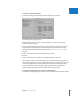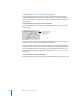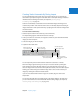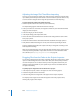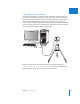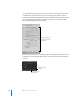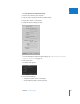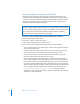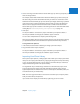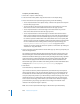User Manual
Chapter 4 Importing Images 139
I
5 Choose a naming convention from the Version Name pop-up menu to specify how you
want the images named.
For example, choose Master Filename from the Version Name pop-up menu to have your
files stored using the current master filenames from your camera or card. Choose a name
format from the Version Name pop-up menu to have your images stored using a specified
name. If you choose a custom name format, enter the name you want in the Name Text
field. You can also apply the name format to the masters as well. Choose Edit from the
Version Name pop-up menu to define a new naming scheme. For more information about
naming files, see “Automatically Naming Your Imported Images” on page 127.
6 Click Open.
The top-level folder is converted to a project. If the folder you imported contains a
hierarchy of subfolders and images, the subfolders appear as albums.
You can select multiple folders to import by Shift-clicking them.
When you drag folders into the Projects inspector, Aperture uses the last import settings
you specified to determine how the folders are imported and where they are stored.
To drag folders into Aperture:
1 In the Finder, locate the folder containing the images you want to import.
2 Drag the folder to the Projects inspector.
The top-level folder is converted to a project. If the folder you imported contains a
hierarchy of subfolders and images, the subfolders appear as albums.
Importing Your iPhoto Library
When you first open Aperture, a dialog appears that enables you to import your iPhoto
library. You can import your iPhoto library, copying the images into the Aperture library,
or you can simply allow Aperture to access images in the iPhoto library as referenced
images without storing them in the Aperture library.
The organization of your iPhoto images and albums is maintained as projects in the
Projects inspector. Each image’s name, EXIF information, keywords, rating, and any
applied adjustments are maintained as well. You cannot import slideshows, books, and
Smart Albums from your iPhoto library.
Note: You must upgrade to iPhoto version 5.0.4 or later before you can import photos
from your iPhoto library into Aperture.
If you choose not to import your iPhoto library right away, you can do it later.