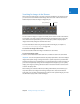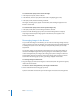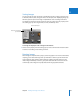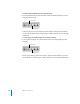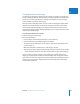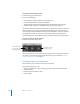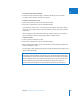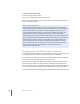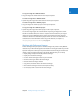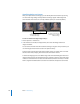User Manual
Chapter 5 Working with Images in the Browser 165
II
Creating Versions of an Image
Occasionally, you may want to make copies of an image. For example, you might copy
an image and apply different exposure settings or other adjustments, or change it for a
specific use, such as for placement in a webpage or book. When you copy an image,
Aperture makes a new version of the image.
When you create a new image version, you have a choice of copying the original master
image or the currently selected version with any changes you’ve made. For example, if
you’ve made a series of adjustments to an image and now you want to start from the
original master image and make different adjustments, you can copy the master and start
with a fresh, unchanged image.
To create a new version from a master:
1 Select the image you want to copy.
2 Do one of the following:
 Choose Images > New Version From Master (or press Option-G).
 Click the New Version From Master button in the toolbar.
 To copy the master JPEG image, choose Images > New Version From Master JPEG
(or press Option-J).
Note: This command is dimmed unless a JPEG image is selected.
 To duplicate the master image and automatically select the duplicate, choose Images
> Create and Add to Selection > New Version From Master (or press Shift-Option-G).
If you’re creating a number of image versions showing incremental changes to an
image, you can copy the last version you made and make more changes. For example,
if you plan to use the same cropping and exposure adjustments in multiple versions, it
makes sense to perform those adjustments first and then make copies of the image
version before proceeding.