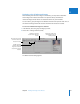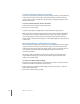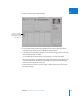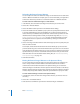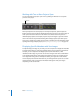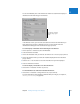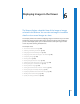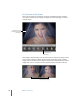User Manual
Chapter 5 Working with Images in the Browser 175
II
Copying, Moving, and Deleting Referenced Images
You can copy, move, and delete referenced images in your Aperture projects using the
same procedures you use for other Aperture versions and masters.
When you copy a version of a referenced image in Aperture, a new version is created
and tracked in the Aperture library. No new files are recorded on the hard disk in the
location of the referenced image’s master.
When you move a referenced image between the projects on your Aperture system,
the referenced image’s master remains in its original location on your hard disk.
When you delete a referenced image’s master from Aperture, you can specify whether
the image’s master is placed in the Trash.
Using the Query HUD to Search for Referenced Images’ Masters
You can search for images using their file status. For example, you can search for
images that are referenced images, managed images, and online or offline images.
To search for images by file status, you use the File Status search options.
To search for images by file status:
1 In the Projects inspector, select a project or an album you want to search.
2 Show the Query HUD by doing one of the following:
 Choose Edit > Find (or press Command-F).
 Click the Query HUD button beside the search field in the Browser.
3 In the Query HUD, choose File Status from the Add Filter pop-up menu, and select the
“File status” checkbox.
4 Deselect any checkboxes that aren’t part of your query, and choose the search criteria
from the “File status” pop-up menu.
5 Choose “any” from the Match pop-up menu, if it’s not already chosen.
The images that match the search criteria are displayed in the Browser.
Select the “File status”
checkbox.
Choose the file status you
want to search for.