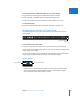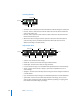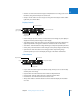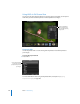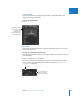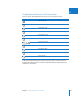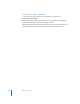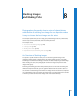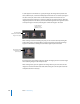User Manual
Chapter 7 Viewing Images in Full Screen View 211
II
To move the filmstrip to a different location, do one of the following:
m Drag the filmstrip to the left, right, or bottom of the Aperture window.
m Choose Left, Right, or Bottom from the Filmstrip Action pop-up menu.
You can also lengthen or shorten the filmstrip to make it better fit the screen.
To resize the filmstrip:
m Drag the end of the filmstrip (near the small dots that appear on either end).
Working with the Toolbar in Full Screen View
The toolbar displayed in Full Screen view is similar to the toolbar in the Aperture
main window.
To view the Full Screen view toolbar:
m In Full Screen view, move the pointer to the top of the screen on the main display.
You can also have the toolbar always appear on the screen by clicking the Always Show
Toolbar button in the toolbar.
You can use the toolbar’s buttons and tools to create image versions, work with stacks,
make a variety of adjustments to your images, and control your displays.
Version Buttons
 Duplicate Version: Click this button to create a new version of the selected image.
 New Version From Master: Click this button to create a version from the original
master. A duplicate of the master image is created.
Always Show Toolbar
button
Duplicate Version
New Version From Master