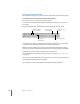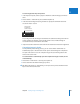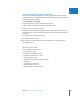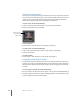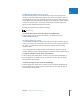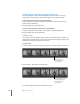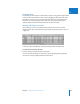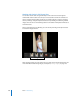User Manual
Chapter 8 Stacking Images and Making Picks 225
II
Tips for Creating Stacks Quickly and Efficiently
One secret to an efficient photo edit is to quickly group related images into stacks
before rating. Here is a suggested method for quickly creating multiple stacks in a fast
initial pass through your images.
To create multiple stacks quickly:
1 Drag related images into easily selectable rows or groups.
Adjacent images are the easiest to select when creating stacks.
2 Select an image at one end of the series.
3 Holding down the Shift key, press the Right Arrow or Left Arrow key to quickly select
additional images. To select individual images that are not adjacent, Command-click
the images.
4 Press Command-K to create the new stack.
5 Press Shift-K to close the stack.
∏ Tip: To quickly move from stack to stack in the Browser, press Option–Page Up or
Option–Page Down.
Working with Stacks
When working with stacks you can:
 Open and close stacks
 Designate a pick image for a stack
 Designate an album pick for a stack
 Arrange images in a stack
 Add images to and remove images from stacks
 Split stacks
 Drag stacks to new locations
 Work with stacks in list view
 Work with stacks in Full Screen view