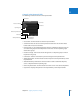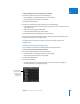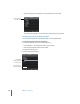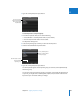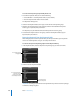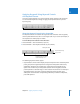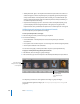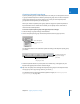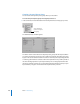User Manual
Chapter 10 Applying Keywords to Images 257
II
Applying Keywords Using Keyword Controls
and Keyword Presets
One way to apply keywords is to use the keyword controls located in the control bar.
You can add new keywords to images or apply preset keywords that are part of a
keyword group.
About the Keyword Controls in the Control Bar
The keyword controls are located at the right side of the control bar and are typically
shown by default. However, if there is not enough room on your screen (for example, if
the inspectors are shown), they are hidden.
To show the keyword controls in the control bar:
1 Choose Window > Show Control Bar (or press D).
2 Choose Window > Show Keyword Controls (or press Shift-D).
The following keyword controls appear:
 Keyword buttons: These buttons display the preset keywords in the selected keyword
preset group. The first eight keywords are assigned to the keyboard shortcut key
combination of Option and a number key (1 through 8) on the keyboard. Press
Option and a number key on the keyboard (not the numeric keypad) to add the
preset keyword to a selected image, or click a button. The control bar can hold up to
20 keyword buttons. To remove a keyword applied by clicking a button, press
Shift-Option and the button’s corresponding number key. To remove all keywords,
press Shift-Option-9.
Keyword controls
Keyword Preset Group
pop-up menu
Keyword buttons showing
individual keywords assigned
to the number keys 1–8
Add Keyword field