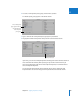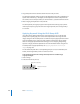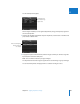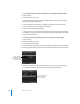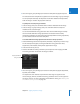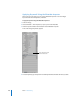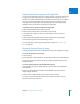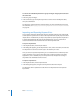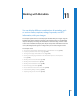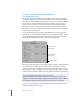User Manual
268 Part II Photo Editing
To remove an individual keyword from a group of images using keyword controls in
the control bar:
1 Select the group of images.
2 In the control bar, type the keyword you want to remove in the Add Keyword field,
then press Shift-Return.
The keyword is removed from the selected images. For more information about using
the control bar, see “Applying Keywords Using Keyword Controls and Keyword Presets”
on page 257.
Importing and Exporting Keyword Lists
You can import and export keyword lists to share with other Aperture users and transfer
to other Aperture systems. You can also create keyword lists for specific projects and then
import them as needed. When you export a keyword list, all your keywords are placed in
a simple tab-delimited text file (.txt). The tab-delimited list is set up in a hierarchical
structure that matches the hierarchical structure of the Keywords HUD.
To export a keyword list:
1 In the Keywords HUD, click the Export button.
2 In the dialog that appears, give the keyword list a name, choose a location, and click Save.
The keyword list is saved as a text file (.txt) to the location you chose.
Once you have an exported keyword list, you can transfer the file to another Aperture
system and import it. You can also manually create or edit keyword lists using other
applications, such as TextEdit, and you can import the lists into Aperture as long as
they follow a tab-delimited text file structure.
To import a keyword list:
1 In the Keywords HUD, click the Import button.
2 In the dialog that appears, navigate to the keyword list file and click Open.
The Keywords HUD is updated to include all the new keywords from the imported
keyword list.