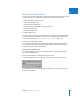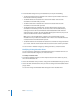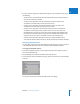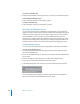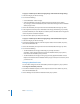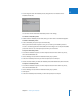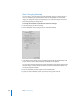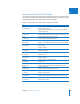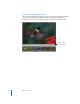User Manual
Chapter 11 Working with Metadata 283
II
4 To add or remove categories of metadata that appear in the metadata view, do any of
the following:
 To add or remove a keywords field: Click the Keywords button and select or deselect
the Include in Summary checkbox.
 To add or remove EXIF fields: Click the EXIF button and select or deselect the
checkboxes for the EXIF fields you want to add or remove.
 To add or remove IPTC fields: Click the IPTC button and select or deselect the
checkboxes for the IPTC fields you want to add or remove.
 To add or remove other fields: Click the Other button and select or deselect the
checkboxes for the fields you want to add or remove. You can also create new
metadata fields by entering text in the New Custom Metadata and Metadata Value
fields and then clicking the Add (+) button. The new metadata field appears in the
Name list, and you can select its checkbox to add it to the metadata view.
 To add or remove information about where and when an image was backed up in a
vault: Click the Archive button and select or deselect the Include in Summary checkbox.
Managing Metadata Views
You can make changes to the list of metadata views that appears in the pop-up menus
in the Metadata pane of the Preferences window and the Metadata inspector.
To arrange the metadata view list:
1 To show the Metadata inspector, click the Inspector button in the toolbar (or press I),
then click the Metadata tab.
2 Choose Manage Views from the Metadata Action pop-up menu.
3 To rearrange the order of metadata views, drag them to new locations in the Metadata
Views list.
You can also rename, add, or delete metadata views in this dialog.