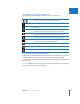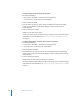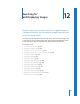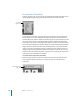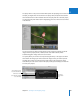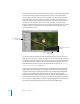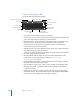User Manual
298 Part II Photo Editing
The most common reason to perform a search is to display a selection of images within
a project. By selecting a project and using the Query HUD, you can quickly display
specific images, hiding the rest from view. For example, you might isolate and display
only those images of a certain subject, pose, rating, or location. Your search doesn’t
change the contents of the project; it only temporarily changes the images you view in
the Browser. If you cancel the search criteria in the Query HUD, all of your images
appear in the Browser again. The Query HUD is preset to show images that are unrated
or better, hiding rejected images. You can change the Query HUD criteria to show
rejected images if you wish.
You can also create special albums, called Smart Albums, whose contents are derived
solely by search criteria. For example, you might create a Smart Album that searches for
and displays all portrait images from the entire library. When you create a Smart Album,
you use the Query HUD to define criteria for the images that should appear in it. For
more information about creating and using Smart Albums, see Chapter 13, “Grouping
Images with Smart Albums,” on page 317.
Aperture can locate images based on many types of information associated with the
images. When you import images into Aperture, certain information is automatically
assigned to each image, including EXIF metadata such as image date, photographer,
camera technical data, filename, and much more. You can also assign your own
metadata to images, including keywords, summaries, captions, and information used
by IPTC fields, and then locate your images by searching for the metadata. In addition,
you can search for images based on the type of adjustment applied to them as well as
the version of the RAW decoding process used to decode the RAW master.
Select the project you
want to search.
Specify the search criteria
you want.
Click here to show the
Query HUD.