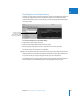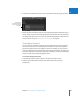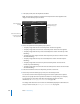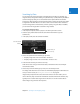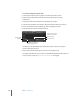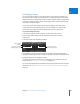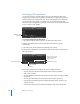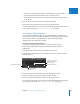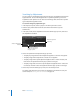User Manual
310 Part II Photo Editing
Searching by Adjustments
You can search for and identify images based on the type of adjustment that has been
applied to them. To search for images based on a specific adjustment, you use the
Adjustment search options. You can also search for images that do not have a specific
type of adjustment applied to them.
To search for images by adjustment type:
1 In the Projects inspector, select a project or an album you want to search.
2 Click the Query HUD button beside the search field in the Browser (or press
Command-F).
3 In the Query HUD, choose Adjustments from the Add Filter pop-up menu, and select
the Adjustments checkbox.
4 Choose an option from the Adjustments pop-up menu:
 To display any image that has had an adjustment applied to it: Choose “are applied.”
 To display images with no adjustments: Choose “are not applied.”
 To display images with a specific adjustment applied to them: Choose “include,” and
then choose an adjustment from the pop-up menu to the right.
 To display images that do not have a specific adjustment applied to them: Choose “do
not include,” and then choose an adjustment from the pop-up menu to the right.
5 Choose “any” from the Match pop-up menu, if it’s not already chosen.
The images that match the search criteria are displayed in the Browser. To save your
search results, see “Saving Your Search Results” on page 315.
Choose how you want to
qualify your search from
this pop-up menu.
Select the Adjustments
checkbox.
Choose an adjustment
to search by.