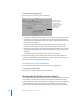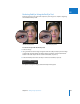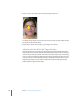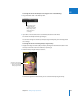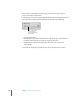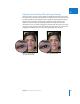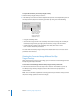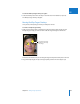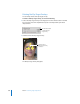User Manual
Chapter 15 Making Image Adjustments 371
III
Setting the Auto Levels Options
Aperture provides the option to set both the black and white clipping point
parameters for the Auto Levels adjustments. Modifying the black and white clipping
points from their default value of 0% expands the tonal range of the image. One reason
for expanding the tonal range of an image is to preserve shadow and highlight detail
when the image is printed.
Note: You may have to perform a few print tests to determine the output
characteristics of your printer before settling on final values for black and white
clipping points.
To adjust the black clipping point:
1 Choose Aperture > Preferences, then click General.
 By default, the Auto Adjust Black Clip slider is set to the left side of the slider control.
Drag the slider to the right to increase the tolerance of Auto Levels adjustments to
colors beyond the analyzed black point in the image, and drag the slider back to the
left to reduce the tolerance.
 By default, the Auto Adjust Black Clip value slider is set to 0%. Double-click the
number in the value slider, then enter a value from 0% to 10% and press Return.
 Click the left or right arrow in the value slider to change the tolerance of Auto Levels
adjustments to colors beyond the analyzed black point in the image, or drag in the
value field.
The left arrow reduces the tolerance, and the right arrow increases it.
2 Once the black clipping point is adjusted, click either the Auto Levels Combined or
Auto Levels Separate button in the Adjustments inspector or the Adjustments pane of
the Inspector HUD to view the effect on the image.
Use the Auto Adjust
Black Clip slider and value
slider to add tolerance to
Auto Levels adjustments
when evaluating colors
beyond black.