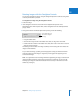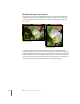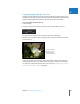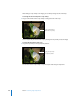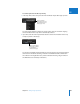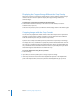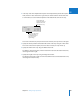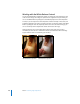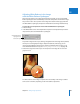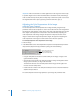User Manual
Chapter 15 Making Image Adjustments 409
III
Adjusting White Balance in the Image
with the White Balance Eyedropper
When you have pixels in your image that should be pure white, you can use the White
Balance eyedropper tool to automatically set the color temperature and tint of the image.
All you have to do is select a portion of the image that contains neutral gray pixels with
the White Balance eyedropper, and Aperture white balances the image instantaneously.
To adjust the color temperature and tint with the White Balance eyedropper:
1 Select an image.
2 In the White Balance area of the Adjustments inspector or the Adjustments pane of the
Inspector HUD, select the White Balance eyedropper.
The pointer changes to the Loupe, showing a magnified view of the target area. By default,
the Loupe is set to magnify the image to 100 percent (full size). If necessary, you can
increase the magnification of the Loupe by pressing Command–Shift–Plus Sign (+). For
more information about the Loupe, see “Viewing Images with the Loupe” on page 185.
3 Position the target area of the Loupe over the pixels in the image that are a neutral
gray, then click.
The white balance of the image is adjusted. The color tonality of the image is shifted
either cooler or warmer, depending on the white-balance adjustment.
Click the White Balance
eyedropper tool to
activate the Loupe.