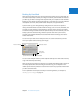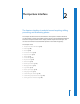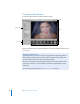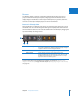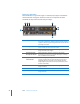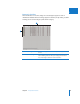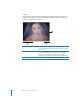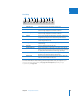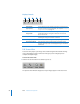User Manual
Chapter 1 An Overview of Aperture 41
I
Backing Up Your Work
After importing images from your camera and erasing memory cards in preparation for
the next shoot, the only record of your images is stored on your hard disks. It’s vital that
you back up your files on storage media separate from your computer and its hard disks.
Backing up your photos and storing the backups in a safe place can save your work from
catastrophes such as fire, theft, storm-related disruptions, or equipment failure.
Aperture backs up your managed images (images that are stored in the Aperture
library) and all information associated with the images, such as versions, metadata, and
previews, on vaults located on hard disk drives. Aperture doesn’t back up the masters
of referenced images located outside the Aperture library. You must maintain your own
backup system of referenced image masters. Aperture does back up the versions,
previews, and metadata information associated with referenced images, but not the
masters themselves.
You can view your vaults in the Vault pane. There are several controls that you’ll use
when you update vaults to back up your images.
You can create multiple vaults to provide duplicate backups. Each vault holds a backup
copy of the entire Aperture library.
After you import new images into Aperture, you should immediately make a backup of
the newly imported files. Once the images are backed up, you can depend on the
reliable Aperture backup functions to track all the versions of your photos and the work
you have done with them.
For an explanation of the Aperture backup and archiving features, see Chapter 22,
“Backing Up Your Images,” on page 611.
Disclosure triangle
Vault Status button
Vault Action
pop-up menu
Update All Vaults button
Vault Pane button