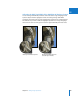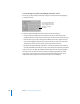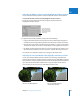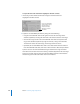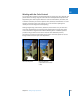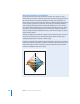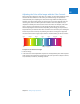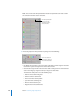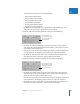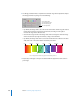User Manual
Chapter 15 Making Image Adjustments 447
III
Adjusting the Color of the Image with the Color Controls
When you want to adjust the color values in an image, you must first identify the colors
that have the most influence on the colors you want to change. It’s important to
understand that you’re adjusting the colors of the image within the RGB spectrum;
therefore, you reduce yellow when you increase blue, you reduce magenta when you
increase green, and so on. When you want to isolate a color and adjust its hue, it’s
important to identify the color’s location on the color wheel. For example, if the color
value is closer to cyan than blue, you may decide to adjust the cyan’s Hue value
without adjusting the blue’s Hue value. Depending on the image, you may decide to
adjust both the cyan and blue Hue values to achieve the color values you’re looking for.
There’s not just one correct way of perfecting the colors in an image. Your approach
should be based on the image’s subject and the overall aesthetic you want to achieve.
To adjust a color value in an image:
1 Select an image.
2 In the Color area of the Adjustments inspector or the Adjustments pane of the Inspector
HUD, click the color button that corresponds to the color you want to adjust to view its
Hue, Saturation, Luminance, and Range controls.
Yellows
–180˚ 180˚
Reds
Cyans
Cyan remapped 4˚
Blues
Magentas
Reds
Greens
0˚