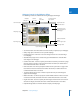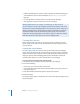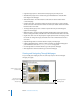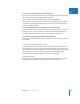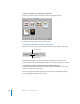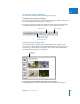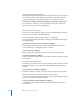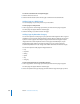User Manual
Chapter 20 Creating Webpages 547
IV
Resizing the Images on Webpages
You can increase or decrease the size of images on your pages.
To change the size of images on the page:
1 From the “Fit images within” pop-up menu, choose whether you want the images to be
spaced according to their longest edge or both edges.
2 To increase or decrease the image size, double-click in the number field of the Height
and Width value sliders and enter new numbers, or click the left or right arrows.
Displaying Images with Metadata
You can specify that your images appear with metadata in your webpage or web
journal. You can choose different combinations of metadata to appear on your pages.
For example, you might display your webpages with a simple set of metadata that
includes the filename, caption, and image date.
To specify the types of metadata that appear with your images:
m In the Webpage Editor, choose an option from the Metadata View pop-up menu.
Width value slider
Choose how you want your
images to fit on the pages
from this pop-up menu.
Height value slider
Metadata View
pop-up menu