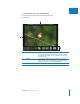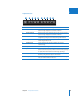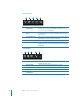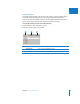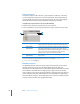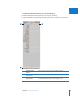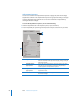User Manual
58 Part I Interface and Acquisition
Projects Inspector
The Projects inspector holds containers—projects, folders, and albums—with which
you can organize your images. You can create Smart Albums that automatically find
and store images based on search criteria you specify. You can also create webpages
(photo galleries and online journals), Light Table arrangements, and books.
To display the Projects inspector, do one of the following:
m Click the Projects tab in the Inspector pane (or press Control-P).
m Press W repeatedly to cycle through the inspectors until you select the one you want.
To learn more about using the Projects inspector, see Chapter 3, “Working with
Aperture Projects,” on page 93.
Metadata Inspector
The Metadata inspector displays an image’s caption text, keywords, version number,
filename, and file size. You can also view Exchangeable Image File (EXIF) and
International Press Telecommunications Council (IPTC) data associated with your image.
EXIF metadata is embedded with an image file by the digital camera and includes
camera settings such as shutter speed, date and time, focal length, exposure, metering
pattern, and flash information. IPTC information can be embedded in a digital image
with most software programs used to edit photos and can include a caption, the place
and date a photo was taken, and copyright information.
A
Projects pop-up menu Choose to show all projects, your favorite projects, or just recently
selected projects by choosing an option from the pop-up menu.
B
Add to Library
pop-up menu
Create new projects and albums, including webpage, web journal,
Light Table, and book albums, using this pop-up menu. You can
automatically fill your albums with selected images or create empty
albums. You can also create Smart Albums, which you fill by
specifying search criteria such as filenames or dates.
C
Project Action
pop-up menu
Add and remove favorite items or export projects using this
pop-up menu.
A
B
C