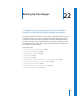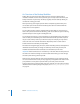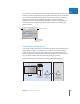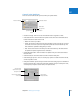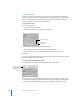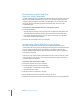User Manual
Chapter 22 Backing Up Your Images 617
IV
Updating Vaults
You can have Aperture update your vaults at any time. You can tell which vaults need
to be updated by the color of the Vault Status button next to each vault. You can have
Aperture update a particular vault or all of your vaults at once.
After you import new images into Aperture, you should make an immediate backup to
ensure the digital files exist in more than one place. You can make an immediate
backup of your imported images by updating an existing vault.
To update all connected vaults:
1 Do one of the following:
 Choose File > Vault > Update All Vaults.
 In the Vault pane, click the Update All Vaults button.
2 In the dialog that appears, click Update All Vaults.
To update an existing vault:
1 Do one of the following:
 Choose Window > Show Vaults (or press Shift-R).
 Click the Vault Pane button.
2 Select the vault you want to update.
3 Do one of the following:
 In the Vault pane, choose Update Vault from the Vault Action pop-up menu.
 Click the Vault Status button beside the vault name.
4 In the dialog that appears, click the Update Vault button.